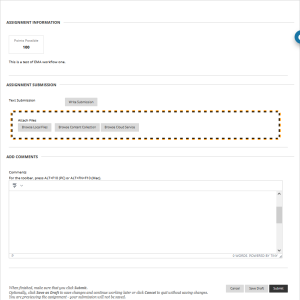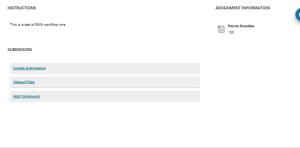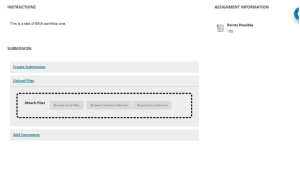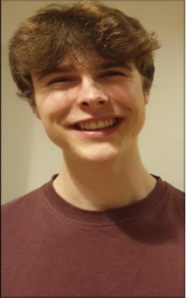Have you already taken one or more of the Bristol Futures Open courses? Ever thought about what it’s like to be a Bristol Futures mentor? Applications are open until the 7 September via MyCareer.
In this Digitalk blog, we hear from Jack about his experience as a student mentor on the Bristol Futures Sustainable Futures course in academic year 2021/22.
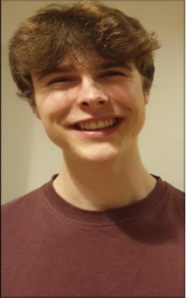
The Sustainable Futures course first came to my attention when I was completing it as part of the Bristol PLUS Award. During the 4 weeks, I was impressed with the various aspects of sustainability that were exposed in such a short period. Throughout every step of the course, I was intellectually stimulated, giving me the opportunity to level up my skillset. The opportunity to explore sustainability with an online community of users and mentors made the whole experience more interesting and enjoyable.
With the wish to relive the experience, I further completed the other two courses that the Bristol Futures Team had to offer – I was hooked! With a lingering sense of euphoria after the courses, I eagerly watched (stalked) the careers website praying that an opportunity to join the team would appear… and it did!
The beginnings
Trained and prepped, I was ready for my first run on The Sustainable Futures course. Working alongside me was a friendly close-knit team from all diverse backgrounds, some experienced some new. As the floodgates opened, users rushed in, brimming with new and fresh ideas. You could feel the positive energy through the screen, people from all walks of life joining together to discuss one of the most important issues of our time – it was incredible!
The week progressed smoothly, with topics of happiness and purpose being discussed throughout the week. Towards the end of the week, we began to highlight any key themes which were present for the lead educators to produce end of week feedback. When the week finished, I was taken aback a bit. I could not believe how enjoyable this was – I felt like I was learning not working.
The peak
The next two weeks flew by, with the topics of food waste and microplastics being a hit with many users. As we journeyed through these weeks, we monitored the chat, stimulated meaningful discussion, and promoted social learning. This was achieved through researching and sharing information which we had found relevant and interesting to the discussion in hand.
Watching the progression of users throughout the course is exciting, as they become more comfortable in expressing their thoughts on each topic. On occasions I got a bit carried away reading about other’s experiences and lessons they had learnt, from nurses to retired miners, they were all willing to share their wealth of knowledge that made it difficult to stop reading.
Halfway through our journey we were given the opportunity to share Bristol-specific events, societies, and local organisations that deserved promotion. This was an amazing chance to do some extra research (and try them out in person) to find out what is being done within Bristol, stumbling upon new start-ups, apps, and initiatives all looking to become more sustainable.
The goodbyes
From the personal, to the local to the global and finally back to the personal, we come to the final week of the course. Often neglected topics were covered throughout the week including mental health where many users shared the difficulties they had faced, how they overcame them and the lessons they learnt. Being part of an online community where people are comfortable enough to share their issues is truly amazing.
One of my favourite aspects about being a mentor on the course is seeing the impact we have had as a team through reflections from users at the end of the course. Here are some examples of user reflections.
From Changing views on sustainability:
‘I always thought people who made content sustainability where toothless in their approaches. However, after completing this course, it changed my mind.’
To helping people, seek comfort:
‘It was enough for me to ease my climate change anxiety and helped me to have new and different perspectives to do things about it.’
To inspiring:
‘What I got from the course was learning about FoodCycle – I had my first volunteering session with them on Saturday and I enjoyed it so much, as it encapsulated what I enjoy doing most.’
The course had unfortunately come to an end, however for a Bristol Future Mentor the journey has just began. I have just finished mentoring on my third course, and it gets better each time. Each course stretches over 4 weeks, with 3 course runs (with mentors) each year, starting at the beginning of each term and after the summer exams. With the ability work flexible hours, you can ensure that can prioritise your studies when necessary. This makes it a perfect part-time job. If you get the opportunity to take part, grab it with both hands you will not regret it.
Interested in becoming a Bristol Futures mentor?
To apply, see the full role description and link to the application form due by the 15 September 2022 via MyCareer.
Further information on the Bristol Futures Open courses can be found on the Bristol Futures website.
If you have any further questions, you can e-mail the Bristol Futures team on uob-bristolfutures@bristol.ac.uk