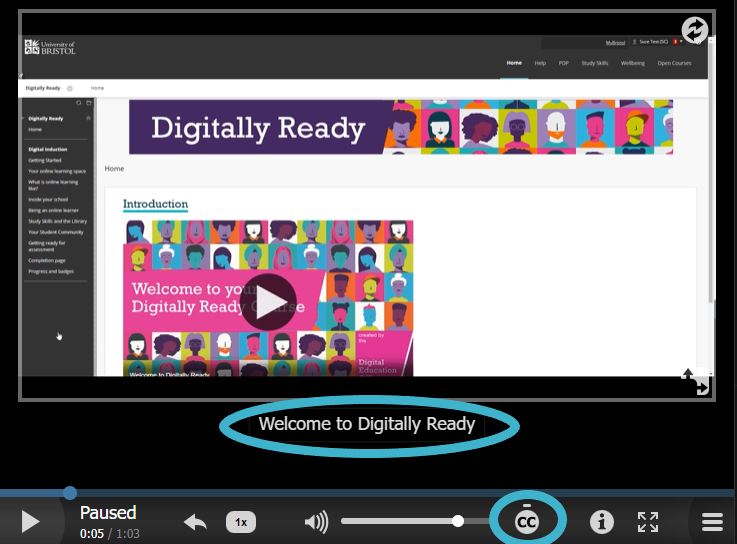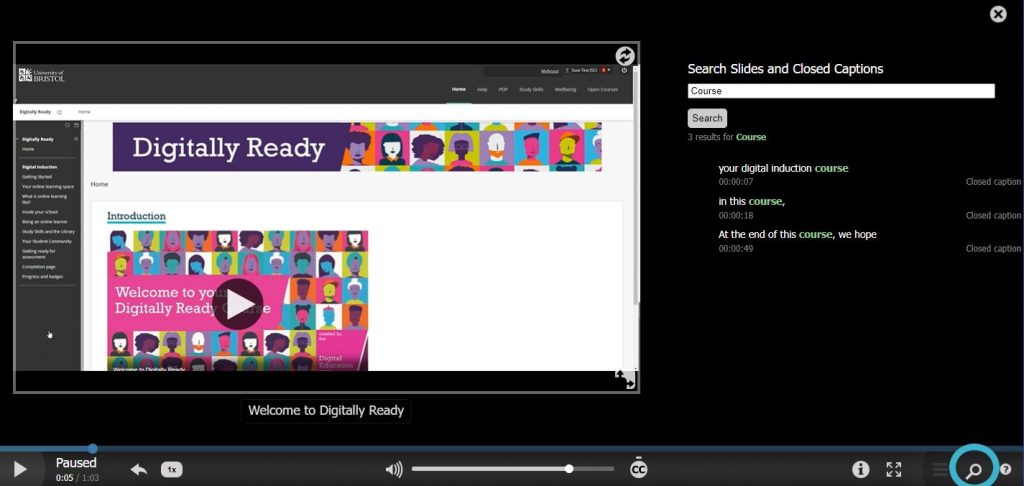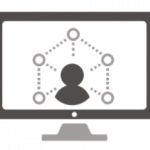Suzanne Collins: Digital Education Office
From the 31st of January, we’re making a change to the way captions get added to video content in Re/Play. Instead of lecturers having to add captions manually, Re/Play will now add them automatically. This is good news for all of you who have said that having captions on video helps you to learn, and it also means that we will be working towards making your learning material as accessible as it can be.
“I use captions whenever I am watching a video. I find it really helps me to process what someone is saying. The Powerpoint slides help me to clarify any inaccurate captions.” UoB Student, Autumn 2021
The software that will add the captions does so using a computer, not a human, so there will inevitably be mistakes in the captions. Therefore, it’s really important to see captions as a way to support your learning, not as a replacement for the video content. They will not be accurate enough if you rely on captions to learn for accessibility reasons. If this is your situation, there is a separate support route in place where human written captions can be provided for you – get in touch with Disability Services who will be able to help further. For recordings of in-person lectures (lecture capture), captions will be added once the recording is published. If you don’t immediately see captions available, check back in an hour or so.
“When there are no captions, I am much more likely to need to keep rewinding to listen again.” UoB Student, Autumn 2021
If you use captions as a support to your learning, you’re adding to your set of study skills, as well as your digital skills! If anything doesn’t look right, especially terminology or names, double check against what’s on the slide, in handouts or reading materials, or listen to that section if you can. Captions should never be used as the sole source of information, especially for assessments and revision. Always check with your lecturer if you don’t understand something important.
To turn the captions on or off on a video, look for the small ‘CC’ icon at the bottom of the video. Captions will appear at the bottom of the video.
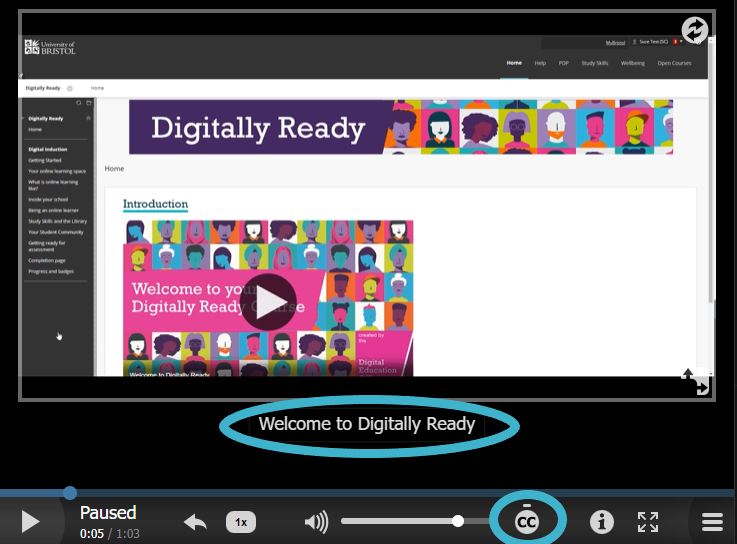
If you play the video full screen, you’ll also see a small magnifying glass icon. Here, you can search the captions and go straight to where a key word is mentioned by selecting the caption you want to see.
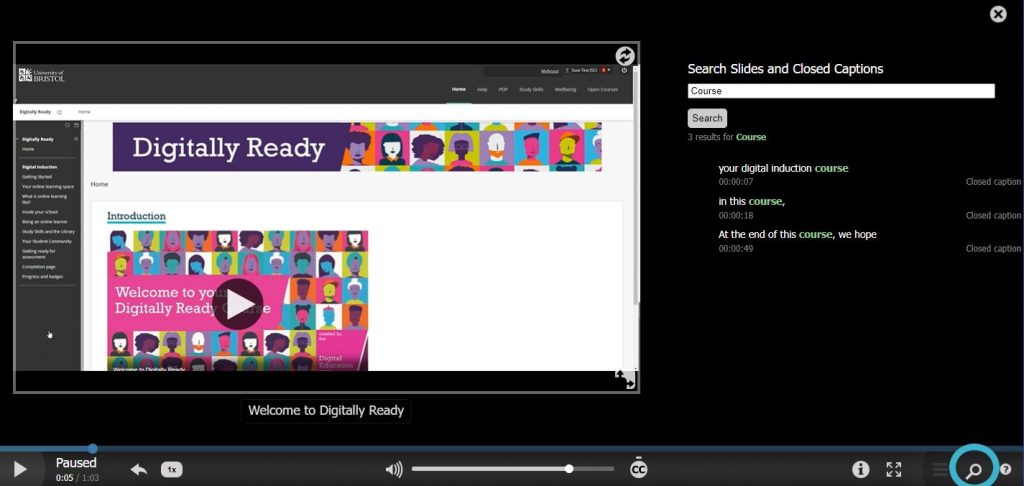
We’d love to hear feedback on how the captions help you learn. Why not get in touch with your course rep and ask them to pass your thoughts to our team of Student Digital Champions!