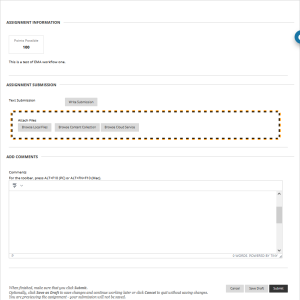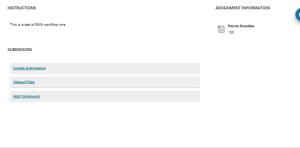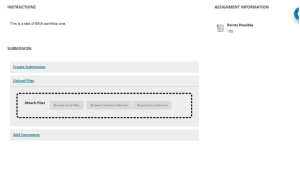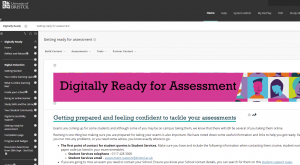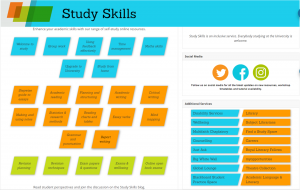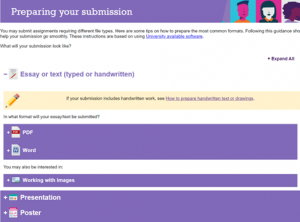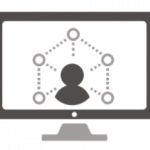Written by Olivia Muggleton, Student Digital Champion.

Olivia recently presented at one of BILT’s Show and Tell events on Student Experiences of Online Assessment. It was a great event and we thought we should share it with the student community too.
Student Experiences of Online Assessment
Last week I was tasked with presenting a few of my thoughts to university staff as part of the Bristol Institute for Learning (BILT) Show, Tell and Talk webinar event. This webinar focused on the topic of online assessments and included talks from university staff and BILT Student Fellows on the behind the scenes of online assessment and their feedback on its success so far – including the wellbeing and accessibility aspects of this new mode of learning. I was fortunate enough to be able to use my role as Student Digital Champion to represent the student experience and offer some feedback from the people who are impacted most by the move to online assessments – Us!
In my presentation I focused on the experience of preparing for online assessments and how this has changed quite significantly over the past couple of years. So firstly, how can you prepare? Beyond revision of the unit’s course content, online assessments carry with them a whole load of technical challenges, whether they’re timed open-book over a number of hours or days, or whether they require hand written text or diagrams to be scanned and submitted: and if you get that far, the next challenge is saving with the correct file names and formats and submitting into the right submission port – and as with any other online activity, accessibility is also an incredibly important factor. So in acknowledging these additional requirements, lets discuss some of the online assessment preparation resources that are available to us as students.
Digitally Ready ‘Digitally Ready for Assessment’
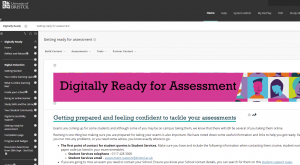
Digitally Ready provides students with resources and advice with respect to online learning. Under this specific subheading of the ‘digital induction’ links can be found to all relevant pages such as student services, wellbeing support, the university assessment and exam arrangement pages, as well as the Study Skills resources on Exams and Wellbeing.
As well as signposting, Digitally Ready provides a virtual walkthrough of the Assessment, Submission and Feedback (ASF) areas in Blackboard and a step by step checklist to go through as soon as we know about a timed online exam, including what to do in the event that something goes wrong – overall, a really extensive and helpful resource. The SDCs are also currently working with the Strategic programmes and projects team to provide feedback to improve the ASF area for students.
I’m particularly fond of the Padlet that sits in this section which allows students to view and input their own preparation advice. This provides helpful, practical advice, tried and tested by people in the same situation, but it also builds a sense of community among peers, which has perhaps felt a bit lacking owing to the transition to online learning.
Study Skills ‘Exams and Wellbeing’ and ‘Online open-book exams’ resources.
The Study Skills service create a wealth of resources for students which cover just about anything you could need advice or guidance with. Especially relevant for our purposes are the ‘Exams and Wellbeing’ page and the ‘Online open-book exams’ page. The first of these is a well organised and structured resource which particularly focuses on the stresses that students might feel in the run up to exams. Rather than focusing on the technicalities and revision as such, it provides students with a refreshing insight into recognising unhealthy stress and advice on how to avoid it by better organising yourself and maintaining perspective. The ‘Online open-book exams’ resource delves deeper into the specific requirements of this mode of online assessment and provides some insightful advice regarding certain myths which surround online open-book assessments and some tips on preparing and revising for different assessment formats – for instance unseen, short-term seen and long term seen questions. This resource does tend to be most helpful in terms of aiding an approach to revision, but it nicely caters this to the relatively new format of online assessments. What I like most about this resource is its interactivity and varying format which really encourages engagement – and combined with the possibility of catering it to your own assessment format I think it’s a really appealing and useful page.
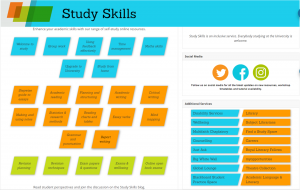
DEO ‘preparing your submission’
This is a resource that we as SDCs have been quite involved with, we worked with the DEO to give some detailed student informed feedback on the layout and content of this resource and its practical ease for us to follow. This resource really delves into the technicalities and thoroughly explains each and every step involved in preparing to submit an online assessment in multiple formats, on Blackboard or Turnitin.
While it is predominantly focused on the technical side of preparation, I feel that this, alongside the ‘Submitting assignments in Blackboard or Turnitin’ guidance, are really invaluable resources, especially to students in first year who are likely to be entirely unfamiliar with this form of assessment via these platforms. More generally, I feel the DEO’s resources are really helpful as they provide an interactive (and thoroughly detailed) resource for students to click through and follow.
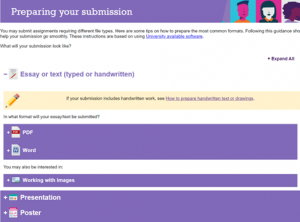
What are your thoughts?
Do you have any thoughts on these resources or on online assessments in general? We SDCs are here to champion the student perspective and experience so if you feel that there’s something we should know, please reach out so that we can be even more representative of your voice! We are also always working on giving feedback on university resources and areas of the online learning environment including but not limited to assessments, so subscribe to DigiTalk to keep up to date on our latest developments.
Further resources