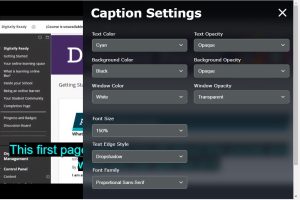Occasionally, you may find equations do not display correctly in Blackboard. If this occurs, you should clear your browser cache, then refresh/reload the Blackboard page or tab. Clearing the cache can also be done in advance as a preventative measure, once you have logged into Blackboard, eg if you are taking a test which includes equations.
Firefox is unaffected by these occasional equation display issues.
How to clear your cache
Chrome
- Click on the group of three dots in the top-right corner of the Chrome window to open the menu.
- Select ‘Settings’ from the menu.
- On the ‘Settings’ screen, scroll down until you reach the ‘Privacy and security’ section.
- Click on ‘Clear browsing data’.
- On the ‘Clear browsing data’ screen, tick the box next to ‘Cached images and files’, set the time range to ‘All time’ and click ‘Clear data’.
- Close down the Settings tab and refresh/reload the Blackboard page.
Microsoft Edge
- Click on the group of three dots in the top-right corner of the Edge browser window to open the menu.
- Select ‘Settings’ from the menu.
- On the ‘Settings’ menu, select ‘Privacy & security’ from the list on the left side of the menu.
- Under the ‘Clear browsing data’ heading, click ‘Choose what to clear’.
- Set Time range to ‘All time‘ then tick the box next to ‘Cached images and files’ and click ‘Clear now’.
- Close down the Settings tab and refresh/reload the Blackboard page.
Digital Skill – What is a cache and what happens when you clear it?
A ‘cache’ is used by internet browsers when loading a page, to help make the page load faster. The browser essentially remembers small bits of the webpage – like images, logos, buttons etc – so that it can load them again much faster. However, sometimes this can be a problem, if the website is updated and the saved ‘cache’ is no longer the same as what’s actually on the page. A cache won’t contain information like passwords, or your browsing history.
Knowing how to clear your cache is a really important digital skill to learn, and it’s worth spending a few minutes practicing how to do it. Clearing your cache is one way you can check whether any issues you are experiencing are actually something wrong with the website, rather than something that is caused by your browser. If you need to contact IT services about an issue, they may well ask whether you have tried clearing you cache, so doing so in advance is a good way to speed up getting the help you need.