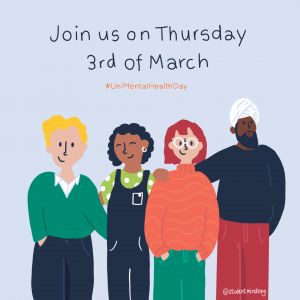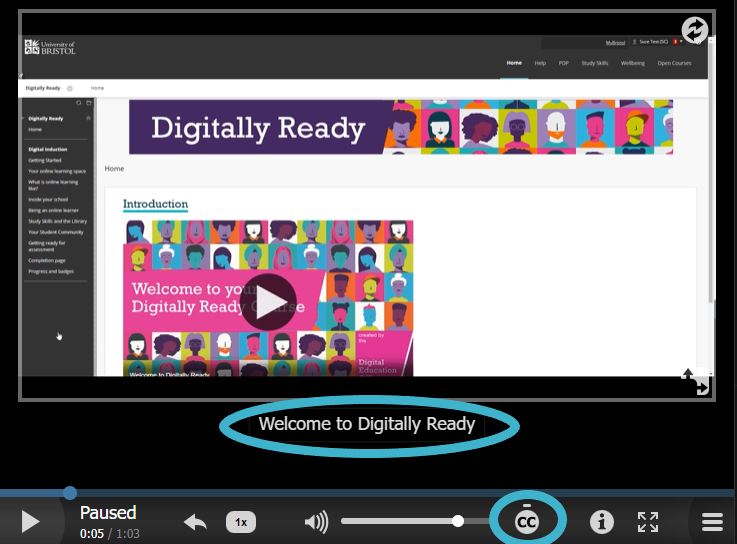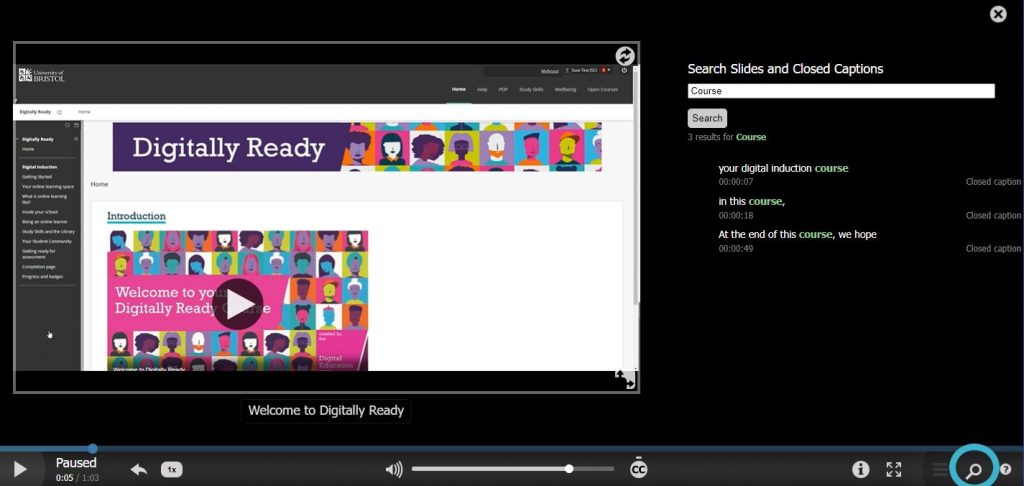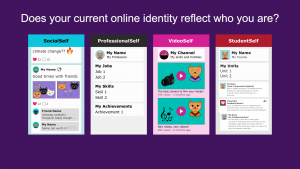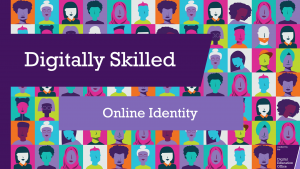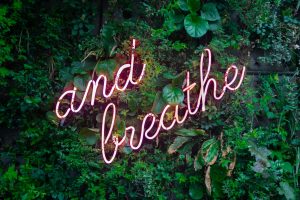We are excited to announce that the DEO have recruited a new group of Student Digital Champions to work with the team for the next few months to help us improve students’ digital experience whilst at University. You can find out more about them here. If you’re a student and want to get in touch with them, get in contact with your Course Rep who will be able to put you in touch.
Helena Thornton
2nd Year, studying Psychology. Helena has worked with the DEO since July 2021.

Tell us something about yourself (interesting or not!)
I have lived in 6 different countries 🙂
What is your favourite keyboard shortcut?
This is such a DEO question ahahaha… It has to be ‘command-t’ (‘ctrl-t’ for PC-users) to add a tab on my web browser – I always have so many tabs open!!
What’s your favourite emoji to use in online sessions?
The laughing face! I laugh a lot in real life, so it’s very appropriate 😂
Is there a University acronym or term you’ve still never worked out what it means?
I’m not sure, my mind has now gone blank to all University acronyms and terms.
Can you remember your first online lecture? What was it like?
I can! My very first university lecture was online, and I remember it feeling so strange… The chat box was hectic, but it also felt quite isolating. It took a while to get online learning to work for me, which is a reason I’m now passionate about finding ways to make digital learning and skills-acquisition more user-friendly for others.
Sophie Shanahan
4th Year, studying German

Tell us something about yourself (interesting or not!)
I worked as a journalist in Berlin for my year abroad last year (and very much miss it!)
What is your favourite keyboard shortcut?
A very boring but useful one is Ctrl + Shift + V to paste without formatting – comes in very useful when writing essays/referencing.
What’s your favourite emoji to use in online sessions?
The shocked face – 
Is there a University acronym or term you’ve still never worked out what it means?
I think I’ve managed to decipher them all by now.
Can you remember your first online lecture? What was it like?
I remember there being a ridiculous number of references to ‘unprecedented times’ and lots of people either not muting or unmuting themselves!
Bobby Joynes
1st Year, studying Film and Theatre Studies

Tell us something about yourself (interesting or not!)
I love taking photographs of pretty much anything I see and creating really weird and wacky digital collages!
What is your favourite keyboard shortcut?
Comand + S, ‘ctrl-s’ for PC-users, (the amount of times I’ve accidentally deleted work without saving it! This shortcut has bee an ABSOLUTE lifesaver at saving work on the go)
What’s your favourite emoji to use in online sessions?
Thumbs up! 
Is there a University acronym or term you’ve still never worked out what it means?
I still mix up the definitions of Formative and Summative work, even after completing loads of essays and work!
Can you remember your first online lecture? What was it like?
My first online lecture was from Theatre and it was pretty chaotic! The lecturer wasn’t completely familiar with using Zoom and everything went a bit topsy turvy halfway through. Luckily, we were still able to get all of the notes from it in the form of a handout afterwards but organised chaos is the best way I would describe it. Everyone got a bit confused with what was happening but we were all able to learn from it and it got much better in the lectures that followed!
Amy Preston
4th Year, MRes Physiology and Pharmacology

Tell us something about yourself (interesting or not!)
I also do dance and climbing (although very much a beginner!)
What is your favourite keyboard shortcut?
Ctrl+F
What’s your favourite emoji to use in online sessions?
👍 – usually to let people know I can hear them!
Is there a University acronym or term you’ve still never worked out what it means?
When I first got to Uni I couldn’t work out why everyone was going to ASS!
Can you remember your first online lecture? What was it like?
Not very smooth – most people had internet issues as they were at their family homes or in student housing!
Polly Davis
2nd Year, studying Environmental Geoscience

Tell us something about yourself (interesting or not!)
I am a Louis Theroux enthusiast- I would love to be apart of the documentary and film industry, travelling and working behind the scenes.
What is your favourite keyboard shortcut?
Control-command-4, I am always cropping and taking pictures of lecture slides on my computer screen!
What’s your favourite emoji to use in online sessions?
👍 A thumbs up- pretty simple and effective, says a lot without saying much.
Is there a University acronym or term you’ve still never worked out what it means?
No, I struggle reading jargon so I always have to find out what it means before it gets too late.
Can you remember your first online lecture? What was it like?
I remember it being pretty relaxed. All my first year lectures were recorded, and so I could go at my own pace. It saved me the anxiety of walking into a lecture theatre full of people I didn’t yet know.
Georgie Pitts.
Post Grad Year 2 MA Law. Georgie has worked with the DEO since July 2021

Tell us something about yourself (interesting or not!)
I don’t like cheese (can’t get past the smell)
What is your favourite keyboard shortcut?
ctrl+shift+S, for speech typing, for when typing is too much effort!
What’s your favourite emoji to use in online sessions?
The thumbs up! 👍
Can you remember your first online lecture? What was it like?
It was quite slow, with lots of technical issues!
Daniel Walsh
1st Year, studying Philosophy and Politics

Tell us something about yourself (interesting or not!)
I like to write songs and make music in my spare time!
What is your favourite keyboard shortcut?
CTRL + C and CTRL + V
What’s your favourite emoji to use in online sessions?
The skull! 
Is there a University acronym or term you’ve still never worked out what it means?
No!
Can you remember your first online lecture? What was it like?
It was interesting. There were a lot of technical difficulties at the start.
Alex Dunn
1st Year, studying Law

Tell us something about yourself (interesting or not!)
While working with the Orchard Heights JCR and SU, I handed out over 1000 condoms to students!!
What is your favourite keyboard shortcut?
Ctrl+Z (undo) – for when you accidentally delete your coursework!
What’s your favourite emoji to use in online sessions?
🤔 (emoji that captures being puzzled) – for when you aren’t quite following along…
Is there a University acronym or term you’ve still never worked out what it means?
‘BBOLE’ – not sure where to start…
Can you remember your first online lecture? What was it like?
In my first online lectures, even the 9am ones, every student was very keen and had their cameras on! That didn’t stay for long… Now lecturers need to take advantage of online tools to keep people engaged. It wasn’t long before one of the lecturers brought their dog along to the call – something only possible online…
Kexin Li
PG, studying Digitalisation and Big Data Management

Tell us something about yourself (interesting or not!)
I’m an international student, and I did my undergraduate study in Canada. I‘ve lived in Canada for five years and I really enjoy the multicultural environment and cold winters there. It is a completely new experience and a very exciting thing for me to study in the UK as a postgraduate student, which enables me to feel the culture and history of different countries. I’ve travelled to the UK when I was in junior high school, and I was very fond of the British culture at that time, so being able to study in the UK was kind of a fulfilment of my childhood dream.
What is your favourite keyboard shortcut?
My favourite keyboard shortcut is absolutely Ctrl+C/V (copy and paste). I think this shortcut is very convenient and helps me a lot in my daily life and study, especially when I am writing papers and sorting out literature!
What’s your favourite emoji to use in online sessions?
😂. My favourite emoji is this cute face with tears in his smile! I feel like this emoji can show my friendliness and interest, and it also amplifies the entertainment.
Is there a University acronym or term you’ve still never worked out what it means?
UEB. I’ve seen this acronym once, but I didn’t realise what it meant at the time.
Can you remember your first online lecture? What was it like?
I remember my first online lecture was a statistics course two years ago. Since we had just switched from on-campus courses to online courses, the lecturer were faced with some technical issues, such as screen recording and organising student group discussions. However, the overall impression to me was very fresh and interesting, because I could hear the content of the class more clearly, and it solved the problem of not seeing the projections clearly because of my poor eyesight. More importantly, this saved me the time to go to the classroom and made me have a more comfortable learning environment.
Olivia Muggleton
Final year, studying Law. Olivia has worked with the DEO since July 2021.

Tell us something about yourself (interesting or not!)
I am dog obsessed, I have 5 German Shepherds in my family and absolutely love big breeds, they are the kindest, gentlest most amazing beings.
What is your favourite keyboard shortcut?
My favourite is ‘Ctrl >’ to make bullet points but I use ‘Ctrl Z’ the most.
What’s your favourite emoji to use in online sessions?
Can’t go wrong with a good, reassuring thumbs up 👍
Is there a University acronym or term you’ve still never worked out what it means?
The unit code for any law unit begins with ‘LAWD’, I’ve never known what the D stands for, is it just random?
Can you remember your first online lecture? What was it like?
I was quite nervous my internet would go down… so obviously it did and I stressed out so much – Luckily I didn’t miss too much as it was only a welcome lecture!
Leah Parker
3rd Year, studying Biology

Tell us something about yourself (interesting or not!)
I’ve been vegetarian for the last 4 years!
What is your favourite keyboard shortcut?
Definitely my favourite (and one I use the most) is control Z – the undo shortcut
What’s your favourite emoji to use in online sessions?
The classic thumbs up emoji 👍
Is there a University acronym or term you’ve still never worked out what it means?
It took me way too long know what MVB was…
Can you remember your first online lecture? What was it like?
I remember the first lecture was part of my Quantitative & Computation Methods unit. Usually, this unit is quite lab-based unit in terms of its teaching, so the fact it switched to completely online made it all the more strange. I remember everyone still being confused with how blackboard collaborate worked, everyone asking so many questions, people’s internet cutting out, and also me always clicking the hand-up button instead of the chat function.
Angus Robertson
4th Year, studying Dentistry

Tell us something about yourself (interesting or not!)
I also write my own music!
What is your favourite keyboard shortcut?
‘Tab’ is surprisingly useful when bullet pointing an unnecessary amount of information about teeth.
What’s your favourite emoji to use in online sessions?
I think a simple ‘thumbs up’ goes a long way. 👍
Is there a University acronym or term you’ve still never worked out what it means?
DEO… what’s that all about?
Can you remember your first online lecture? What was it like?
During the initial lockdown; very strange. I think everyone was still in shock, but our tutors transitioned relatively well based on our situation and it was nice to see everyone’s faces again!
Useful links
You can find out more about the Student Digital Champions, and see some of the work they have created on the following pages.