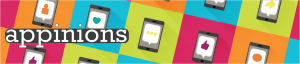
A great app will keep you glued to your device. Whether it’s lifestyle, social media, utility, gaming, productivity or news; apps are an essential part of student life.
Each month we challenge our Student Digital Champions to delve into a new category, delivering fresh perspectives and making proclamations for essential applications. Which features are dumb? What should be at the tip of your thumb?
Written by Hannah Harrison, Bibiana Lebersorger, Samantha Travers-Spencer, Emma Yi Kwan Lau, Katie Stoker, Conor Macdonald, and Gen Kawaguchi.






July: Content creation
Social media is a platform where amateur content creators have an opportunity to shine. Professional content still has its place, but doesn’t dominate the market. Amateur creators may not have the same level of technical expertise, resources, or production value. But make up for it with authenticity, uniqueness and artistic freedom.
It’s now possible to generate captivating content merely with an original idea, enthusiasm, and a mobile device. With the continued emergence of generative AI tools, it is possible to fill gaps in your skillset, bypassing these would-be stumbling blocks. For better and for worse, these digital platforms are more egalitarian, fostering a greater equality of opportunity.
CapCut
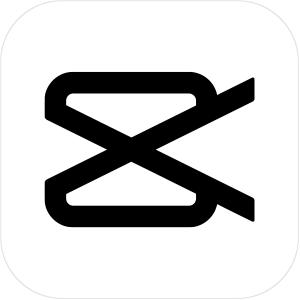
Capcut is an all-in-one free video editor, available both on computer and mobile app. With a huge range of visual features including filters, overlays, stickers and text, coupled with audio editing features such as adding sound effects and TikTok music, the creative possibilities are endless. Capcut also includes features to improve accessibility such as auto captioning, and is perfect for beginners to video editing, as it is easy to use and there are many tutorials online. Recently, CapCut has also added AI driven features such as auto-cut, colour correction and a ChatGPT-esque script generator.
Pros
- Completely free, with hundreds of features
- Easy to use layout
- Option to crop video before upload – saves time
- Option to add captions to make your videos more accessible
- Copyright checks available
- Options to remove audio or overlay with different sounds
- Compatible with TikTok
- Templates available and sorted by category so you can find the right inspiration
- Integrated AI tools
- Collaborative options for sharing and working on content as a team
Cons
- There are so many options for visual effects it can be hard to find what you’re looking for
- Adjusting the playback speed can result in blurry videos
- App can lag, and uses up a lot of storage
The CapCut app is sleek and very easy to use. Tools are sorted by type and I found it easy to find what I was looking for, as well as discover new options. I particularly liked the fact that the app prompts you to trim the video before uploading, which minimises both upload time and data usage. Whilst I would recommend using a desktop editor for more professional projects (as the editor can be a little fiddly on mobile) CapCut is perfect for creating fun and engaging videos on the go, and I definitely recommend testing it out. I’d also recommend having a play with the AI tools as these can be a lot of fun – I created quite an amusing advert for an extremely red tomato!
Reviewer: Hannah Harrison
Download links:


PowerPoint
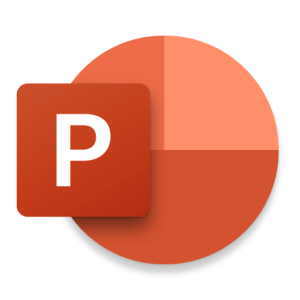
The PowerPoint mobile app combines all the design features and functions of the desktop application, with the portability and accessibility of your iPhone, Android or iPad for on-the-go use. With the PowerPoint app, you can create, edit, and view presentations from anywhere. You can design a presentation from scratch with all the usual tools and features available; edit slides, alter transitions, and insert animations and images with the tap of screen. Using your Microsoft 365 subscription (which is provided for free through the University), you can sync all PowerPoints and documents across all devices with OneDrive. The ‘Share’ feature lets you share your documents at the touch of button via mail, AirDrop, WhatsApp and more. An active Microsoft 365 subscription gives you access to Presenter Coach, an AI tool created to help you practice public speaking by giving real-time suggestions to speak more confidently and to alter pacing.
Pros
- Free to download.
- Syncing available with OneDrive and a Microsoft 365 subscription to avoid annoying duplicates.
- You can create and share a PowerPoint from almost anywhere without needing access to a laptop or computer.
- The app provides pre-made presentation designs and formats for ease of use.
- You can manage who has access to your files with 1-click sharing.
- Great for on-the-go or last minute edits in preparation for a group project.
Cons
- On a small screen of a phone, it can be quite fiddly to add text and images to the presentation.
- To share over 5 GB of files, you need to have access to an active Microsoft 365 subscription.
- Some features, such as the Presentation Coach, is only available for those with a Microsoft 365 subscription.
I would recommend PowerPoint mobile for anyone who wants to be able to access and make small edits to their presentations on-the-go but have found that creating a presentation from scratch on my iPhone was a little fiddly and time-consuming! I did find it useful to be able to go over my PowerPoint on the bus to Uni in preparation for my summative group project that I was co-presenting, making me feel well prepared for the upcoming assessment. I haven’t yet used the Presenter Coach tool, but I think it’s great that Microsoft are incorporating AI features into their products and will definitely try it out when preparing for my next presentation!
Reviewer: Bibiana Lebersorger
Download links:


Adobe Express
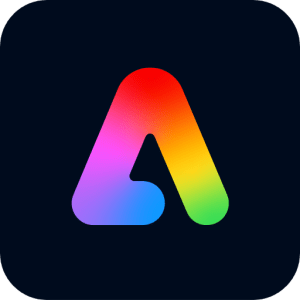
Adobe Express (formerly Adobe Spark) is a free mobile and online design and photo tool app that enables you to effortlessly create eye-catching graphics for social media posts, flyers, posters, short videos, web pages and more. The simple, easy-to-follow layout of the app allows you to create media content from scratch or from a large collection of existing templates, to give a professional finish.
Features such as the ability to trim, edit, crop and resize video content, convert between PNG and JPG files and resize images makes this app a useful (and free) companion for university coursework. The new beta version of Adobe Express incorporates the exciting new possibilities of AI into its current features.
Pros
- Easy to create a free account, plus an alternative option to sign in through Google, Apple and Facebook.
- No design knowledge is necessary — you can create media content from a vast array of existing templates.
- You can save your templates to use again, share with others or adjust them for later!
- You can quickly remove backgrounds from photos using the background remover tool.
- Seamless integration with other Adobe creative apps such as Photoshop and Illustrator.
- Allows you to convert from pdf format to Microsoft Word, PowerPoint and Excel documents without disrupting the formatting or fonts.
- Lots of features are available to use on the free version.
Cons
- A monthly subscription is required for access to premium content, but a free 30-day trial period is available.
- Only 2GB of cloud storage is available on the free plan.
- Despite the huge variety of different fonts, it can be a bit fiddly to edit text on the mobile app!
Overall, I would highly recommend Adobe Express for time-efficient creation and editing of graphics on the go without compromising quality. Even with the free plan, there are plenty of helpful and time-saving features to use, making it a very versatile design app.
Reviewer: Samantha Travers-Spencer
Download links:


Snapseed
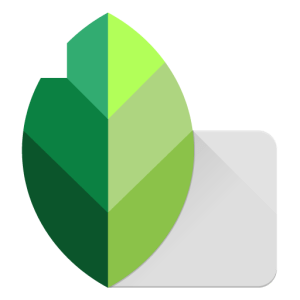 Snapseed is a simple and easy to use photo editing app, which can be used to make a whole range of different adjustments to your photos. While the app offers the user a lot of creative freedom, it takes no time to learn how to use and navigate the different tools.
Snapseed is a simple and easy to use photo editing app, which can be used to make a whole range of different adjustments to your photos. While the app offers the user a lot of creative freedom, it takes no time to learn how to use and navigate the different tools.
The app interface is very clean and simple. At the top of the screen is the option to open your camera roll and select photos, a button to review, redo and undo changes, an information tab, and settings where you can get help and view tutorials. At the bottom of the screen are three tabs: looks, tools and export. The looks tab opens up a range of different pre-made filters which can be instantly applied to photos. While there are only a few filters available, they are a super quick and easy way to make instant changes to your photo. However, if you want to make more specific, fine-tuned changes, the tools tab contains many more options such as contrast, grain and white balance to name a few. Here you can make more subtle edits, or even add text and a frame.
Pros
- Easy to use and navigate
- Takes very little time to learn how to use app features
- Pre-made filters
- A range of tools available
- Option to export edited photos in several different ways
- The app is free
Cons
- Many of the tools available can already be found built into your device’s photo app (for example, iPhone already offer a range of tools to edit photos in your albums)
- While the app is great for casual photo editing, it might not be great for those who need to edit photos for more professional purposes
- No option to save edited photos in the app. This would be useful if you want to go back and re-edit previously edited photos
Overall, I think that Snapseed is a good photo editing app. It is easy to use and takes no time to learn how to navigate. All tools are available for free, so no paid subscription is required. However, there are many photo editing apps out there, and I fail to see how Snapseed stands out. While it offers a range of standard tools, I will personally continue to use Apple’s built-in photo editing tools. Despite this, I would definitely give Snapseed a go to see if it suits you!
Reviewer: Katie Stoker
Download links:


Jetpack – Website Builder
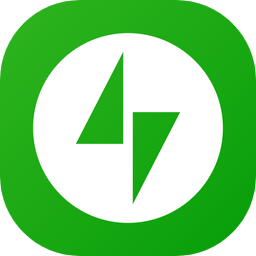
WordPress is a free and open-source software that is popular for web content management. It can help us to publish our own website or start our own blog. After creating the content, we can monitor the browsing frequency and exposure of our website to the public. Jetpack is a plugin developed by Automattic, Inc. In addition to the functions WordPress offers, Jetpack allows safer and quicker website creation and ongoing maintenance.
Pros
- Free to use
- Templates are available for use
- Easy to use as there is step-by-step guidance for users to create a website
- Shortcuts to promote the website instantly
- Can exchange opinion and experiences of content creation with other authors using WordPress.com Reader
Cons
- Need a WordPress account to use Jetpack plugin
- If you want a domain for your website, you need to pay £16/ year
- Can be difficult to format the website or blog using the mobile phone as the layout can appear different from what readers using a computer may see
I never thought that I would be able to create my own website. I always associate content creation with very difficult work. However, it is manageable even with minimal experiences by using WordPress/ Jetpack. In fact, it only took me a couple of minutes to set up my own website!
Reviewer: Emma Yi Kwan Lau
Download links:


Canva
 Canva touts itself as an all-in-one package for content creation. It’s best known for its image editing capabilities, but in recent years it’s expanded its offering with video editing tools too.
Canva touts itself as an all-in-one package for content creation. It’s best known for its image editing capabilities, but in recent years it’s expanded its offering with video editing tools too.
Canva is great for those who want to post content directly to social media platforms like Facebook or Instagram. It offers direct integration, meaning as soon as you’ve finished editing content it can be directly uploaded to those platforms.
Just like many other apps in the content creation sphere, Canva has now started offering AI tools. These can be used to create an image from just a description. Along with the AI tools, Canva also offers its users a myriad of templates as well as stock images and music.
Unfortunately, many of Canva’s features are behind a paywall. Whilst this isn’t a huge problem, some may consider a lot of the paywalled features to be necessities, such as resizing an image or accessing ‘Pro’ templates.
Video editing, is also a capability within Canva, although it’s arguably not on par with applications such as Premiere Pro. Canva’s offering is more in-between PowerPoint and iMovie – you can create good animations and cut video simply. But other than that it offers little flexibility. It’s a good starting point but those with little video editing experience may find it lacking.
Pros
- The base programme is free
- One of the best user designs on the market
- It’s an all in one package for both photo and video editing
Cons
- Some features are paywalled
- By being an all-in-one package, it’s not the ‘best’ at anything
- Limited to only simple export options such as PNG, JPEG, and PDF. Other applications offer greater flexibility
Canva’s unique selling point is its intuitive user interface, arguably the most important feature of content creation programmes. This means that users with little to no experience in this field can quite quickly learn to use the programme and create content. Not to mention that, apart from the paywalled features discussed earlier, the programme is free.
Reviewer: Conor Macdonald
Download links:


OpenShot

If you’re looking for a simple & powerful, yet free video editor, OpenShot would be a great choice!
OpenShot is an open-source video editing software that allows you to easily create and edit video projects. It’s designed to be easy to use and quick to learn for beginners, so the main functions of the software can be easily navigated! For example, you can slice the video just by clicking on the scissor button, and trim it by deleting the unnecessary sections. What’s more, transitions are automatically added when the clips overlap, so there’s no need to set them up each time!
Finally, the software is completely free to use and there’re no ads! You’ll never be frustrated by being asked to pay for subscription, or being forced to watch ad videos when using OpenShot 🙂
Pros
- Free to use!
- No ads
- User-friendly interface
- available on Windows, Mac and Linux
Cons
- Only covers the basic functions
- Not available on smartphones
It’s pretty good! It’s free, there’re no ads, a simple user interface, and powerful functions … It covers almost everything! I tried to create a short video clip, and I could easily create it without any frustration 😊
If I mention some drawbacks, OpenShot does not cover very advanced functions like Adobe Premiere Pro does, so it may not be suitable if you’re an advanced video editor. You’ll also need to keep in mind that it doesn’t work on smartphones, as it only works on Windows, Mac and Linux.
However, even with these disadvantages, I would still recommend this software because the app itself is great and free to use. If you’re a beginner and want to learn how to edit videos, I’d say OpenShot would be one of the best choices to kick-start editing videos!
Reviewer: Gen Kawaguchi
Download links:

visit OpenShot for macOS download.
These apps aren’t supported or managed by the University of Bristol. Don’t forget to think about what data you are adding to these apps if you decide to download and use them. Our Online Identity video highlights some of the factors you may want to think about when you are online.
Next month: Artificial intelligence



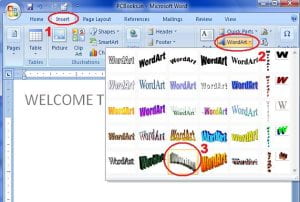

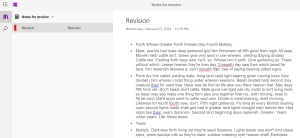

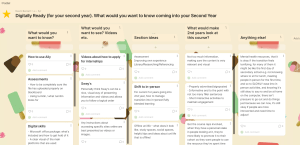


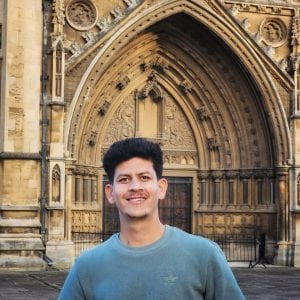
 .
.



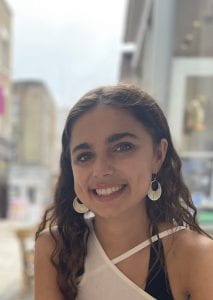






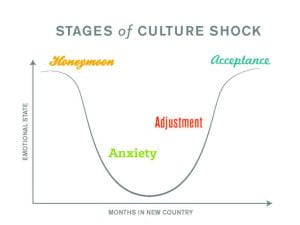

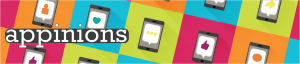



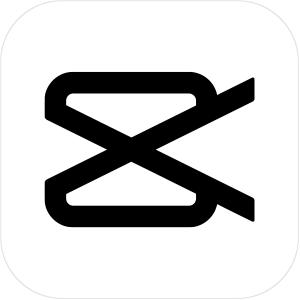


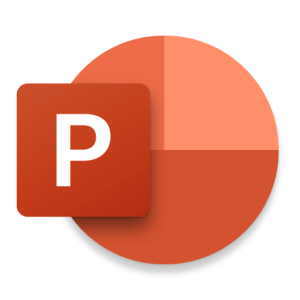
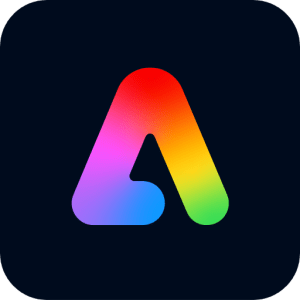
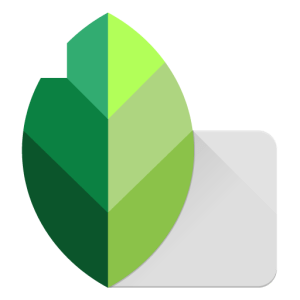 Snapseed is a simple and easy to use photo editing app, which can be used to make a whole range of different adjustments to your photos. While the app offers the user a lot of creative freedom, it takes no time to learn how to use and navigate the different tools.
Snapseed is a simple and easy to use photo editing app, which can be used to make a whole range of different adjustments to your photos. While the app offers the user a lot of creative freedom, it takes no time to learn how to use and navigate the different tools.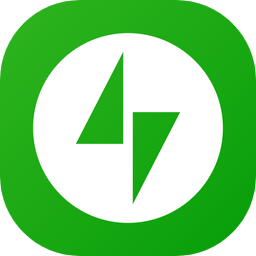
 Canva touts itself as an all-in-one package for content creation. It’s best known for its image editing capabilities, but in recent years it’s expanded its offering with video editing tools too.
Canva touts itself as an all-in-one package for content creation. It’s best known for its image editing capabilities, but in recent years it’s expanded its offering with video editing tools too.
