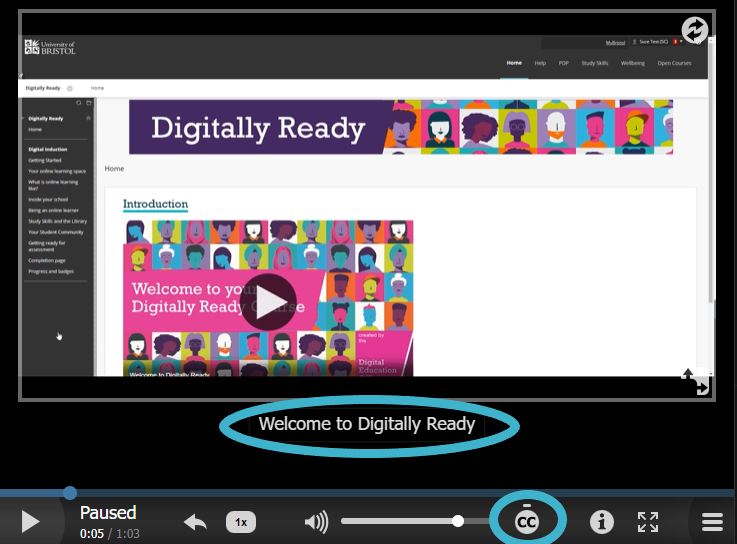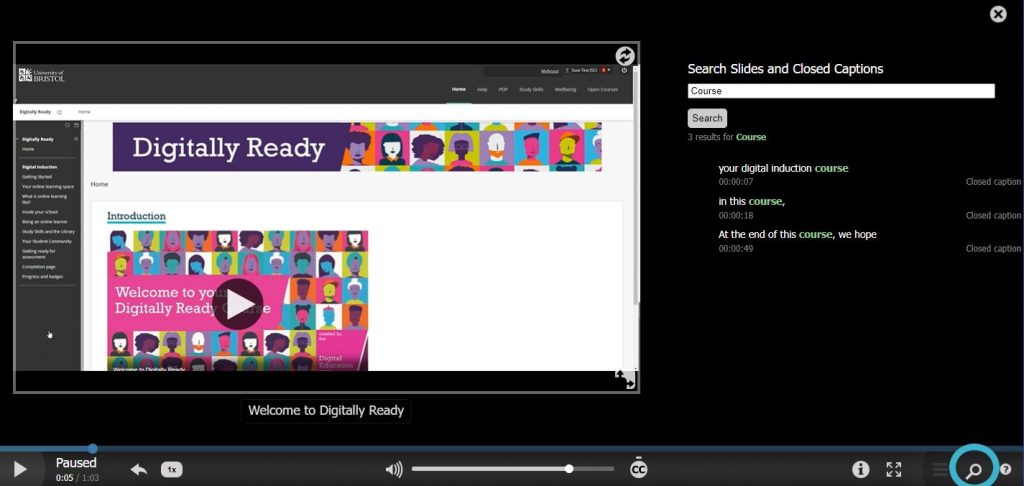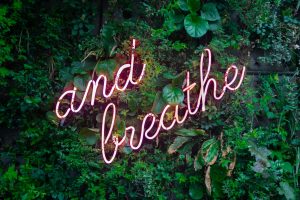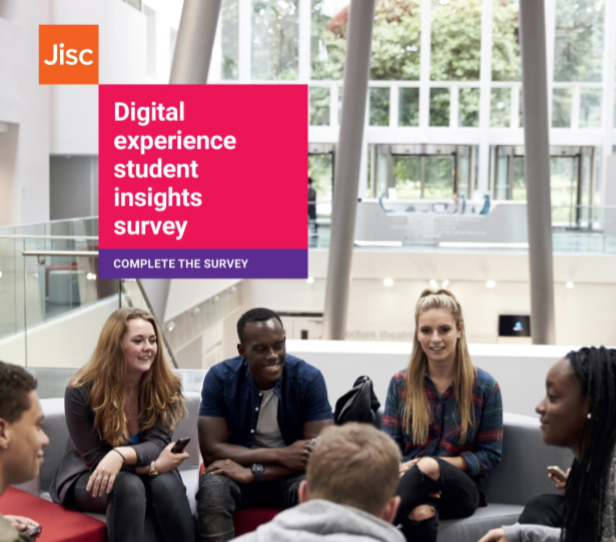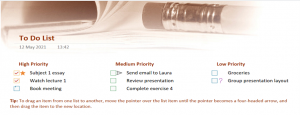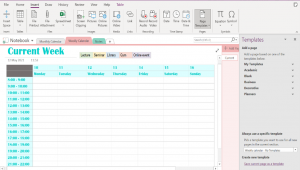Written by Kesta Kemp.
Kesta was one of our first Student Digital Champions and is now a graduate of Bristol University. This post was written in July 2020.
Covid-19 has proven to be an extraordinary challenge for both university staff, lecturers and students alike. The demands have been unparalleled, having to shift to a new and unfamiliar way of teaching and learning, in the midst of unrelenting uncertainty. However, both students and staff have met this challenge with creativity and determination, and shown the opportunity that such a shift can have in the future.
In a recent World Economic Forum article, it stressed that Covid-19 has caused universities to challenge deep-rooted notions of when, where, and how they deliver education, the distinction drawn between traditional and non-traditional learners and the importance of life-long learning. It is clear that the lessons learned from this transition can, if purposed effectively, lead to the evolution of a new, more effective, educational model.
The perks of Online Learning:
Before the pandemic, online learning environments existed as a backup, It was a store of course materials; it wasn’t where the learning took place. However, Covid-19 has highlighted the opportunity of the digital learning environment: it can be engaging, enriching, and accessible. While this transition has definitely not been plain sailing, there are some definite perks of online learning that students have pointed out.
Flexibility:
Online learning offers a more flexible education system. This relates not only to the place of study, but also the timing.
Students have been able to study from across the globe, no longer having to be in the University’s radius. This has led to some students making the decision to not return to Bristol, and live at home or in other cities of their choosing.
Online learning has also meant that students have been able to fit their other commitments, such as work or their personal life, around their studies rather than what has previously had to be the other way around. They also have had more time in their days – with the commute to campus gone. In this way, university has become more inclusive and accessible to a greater number of people.
Multimedia Learning:
University of Bristol in the past year has been working hard to ensure that online learning is more than just a recorded lecture. New and more inventive forms of learning have been introduced and tested, with student feedback being pivotal in these transformations.
Videos, quizzes and other interactive media are now part of how students learn, and discussion boards allow for conversations to continue and ideas to be recorded outside of lectures. Shorter lectures have also been encouraged, splitting the traditional 2-hour lecture into smaller, separate parts. Indeed, The University of Leeds’ vice-chancellor, Simone Buitendijk, has said 45-minute lectures are “outdated” and “pedagogically not sound”. She is in favour of shorter online chunks, which can be debated in class, and completed in the student’s own time.
Digital Skills:
The move to online has also mirrored the increasing focus on, and opportunities for students to become more digitally comfortable and confident. Experience in online meetings and online platforms such as Mural and Teams, are crucial skills that make students more attractive to employers. Students’ ability to adapt to this shift in learning hones them with the skills they will need in the future workforce.
The future needs to be human-centred:
While it is important to focus on the positive, it is important to note that online learning can equally be disengaging, isolating and lack the spontaneity of in-person experiences if it consists of merely uploading a recorded lecture online. Like in other aspects of society, the future is likely to be a hybrid model of online and in person-teaching, but to be successful it needs to be human-centred, creative and dynamic. Indeed, giving students the options to pick predominantly online or in-person modules allows both flexibility and the personalisation of the degree experience, which is long overdue. It has to be said that while many are excited to be back on campus, many modules have been more successful online.
The focus, therefore, needs to be on enabling interactions between students and staff.
This means re-using recording asynchronous material to free up staff to be able to engage with students in more 1:1 time.
The focus on experimentation needs to continue.
Including students in the conversation even as this transition starts to feel more normal. This period if anything, has shown the value and importance of co-creation in the learning experience.
Assessment needs to be more creative.
While the pandemic has shown that timed, silent exams are outdated, the week-long exams are equally not productive for student wellbeing. Assessments need to be chosen based on their ability to represent real world settings, creativity and learning, rather than memory. The inclusion of podcasts, blogs and research-dissertations is a good example of this.