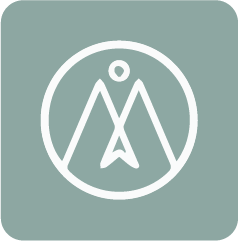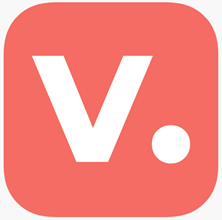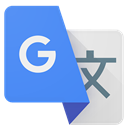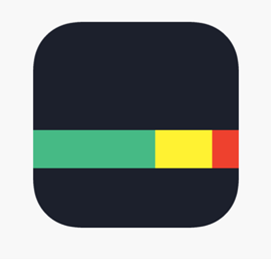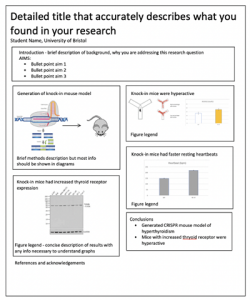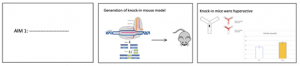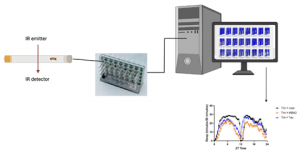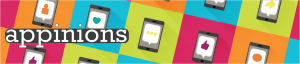
A great app will keep you glued to your device. Whether it’s lifestyle, social media, utility, gaming, productivity or news; apps are an essential part of student life.
Each month we challenge our Student Digital Champions to delve into a new category, delivering fresh perspectives and making proclamations for essential applications. Which features are dumb? What should be at the tip of your thumb?
Written by Bibiana Lebersorger, Hannah Harrison, Emma Yi Kwan Lau, Samantha Travers-Spencer and Katie Stoker.




August – Artificial intelligence
This marks our final Appinions blog post. Thank you to our regular readers and to all our marvellous Student Digital Champion contributors.
AI is no longer a sci-fi buzzword. For many, it is already integral to our daily lives. Although, in terms of potential, we are still in the early phases of an era that promises revolutionary benefits, with stark warnings of dire consequences if this technology is misused. Every week there are more claims of new, game-changing AI tools set to transform the way we live and work. Knowing which ones are worth investing our time, effort and money in is difficult.
Using AI effectively will be a valuable skill to develop for a wide range of careers. Unless you have been told otherwise by your school or lecturer, using AI to create any content that you submit as your own work is a form of contract cheating. It’s important to make sure you understand what constitutes good academic practice. You can find out more from the University’s pages on Academic Integrity. However, AI can be used in a variety of positive ways to help you in your Uni life. The Library have some great information about using AI in research, and there will soon be Study Skills resources to help you navigate effective and ethical use of AI in your studies. For now, let’s see what our Student Digital Champions thought of these AI tools!
Elsa Speak
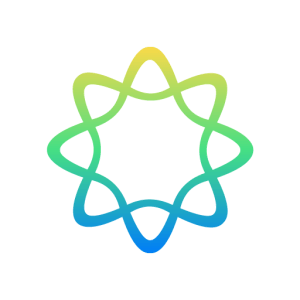
ELSA, or English Language Speech Assistant, uses AI technology to create a personalised English language learning experience, no matter your native language. Powered by AI, ELSA listens and speaks back to you, helping to fine-tune your English pronunciation and get you practising English with ELSA: the app aims to become ‘your very own personal tutor’. During the set-up process, the app prompts you to input your native language, your proficiency level and whether you’d like app reminders to practice. Once on the app, you can access bite-sized English lessons under the ‘Study by Topic’ section (or ‘Practice Daily Lessons’ if you have Premium), practice your pronunciation and keywords under the ‘Improve Pronunciation’ section, or even access, at varying costs, courses that help you prepare for internationally accredited language certificates such as IELTS or TOEFL.
Pros
- Completely free to access the ‘Improve Pronunciation’ AI-powered feature, which is the real unique selling point of the app.
- 7-day free trial for the Premium subscription (which includes a daily training plan and feedback on all words practiced).
- A good option if you want to practice your English-speaking skills without fear of judgement.
- Caters for all English levels, from complete beginner to advanced/near fluent.
- The ‘Study by Topic’ section has a wide range of nearly 200 useful topics to explore from Health to Travel, and even using informal English.
Cons
- Certain features can only be accessed with a paid subscription, for example, the daily training plan and ad-free experience will set you back £9.07/month, or the Premium options offer IELTS practice and grade predictions for a cost £12.08/month, both of which are pretty pricey.
- The app uses American English as standard, and there aren’t currently any options to switch to British English, so this will throw up some difficulties in word pronunciation.
- Although there are 44 foreign languages currently supported (e.g., Hindi to English, Spanish to English), this selection might not include your native language, so the pronunciation suggestions’ accuracy may be off.
This app is not targeted towards native English speakers like me. Nevertheless, I can appreciate the utility and importance of the tools that ELSA offers. During my time at UoB, I volunteered with Bristol Student Action for Refugees, where I helped run an informal conversation club for those from an asylum-seeking or refugee background. As a language learning tool, I would have recommended ELSA If I had known about it, as I often got questions from learners asking to practice their pronunciation of tricky words or phonetics. I think that the AI technology that powers the ‘Improve Pronunciation’ feature is the most unique and impressive feature on ELSA, but I’m not sure I would recommend the Premium feature as it’s quite expensive and doesn’t even give you access to the IELTS prep courses (you pay for these separately).
Reviewer: Bibiana Lebersorger
Download links:


Alexa

I’d be surprised if anyone reading this blog post hasn’t heard of Alexa, Amazon’s virtual assistant technology, which can check the weather, play your favourite music and answer all your burning questions. The technology relies on natural language processing and machine learning, and it works by listening for a ‘wake word’, after which it begins a recording. The subsequent audio is then sent to Amazon servers for interpretation, and the command is executed. Alexa is also capable of controlling smart devices such as lights, thermostats and plug sockets, taking away a lot of reasons for getting up from the sofa!
Pros
- Easy to use.
- Ability to set personalised commands and routines.
- Timers, alarms, reminders and music without needing to pick up your phone.
- Can control compatible smart devices.
- Variety of Alexa smart speakers, with budget options available.
Cons
- While the Alexa app can technically be used on its own, for it to be useful you need an Alexa device which can be pricey.
- Sometimes it mishears. Commands need to be very specific for Alexa to understand.
- Requires a good Wi-Fi connection.
- Privacy concerns: amazon analyses ‘a small sample’ of anonymised clips to improve Alexa’s performance, so if this is a concern, then you’ll need to opt out of saving voice history.
I personally own an Alexa smart speaker and a smart light bulb, which is set to wake me up in the morning by turning the lights on and playing an overview of the news and weather. I find this helps me wake up more quickly than a regular alarm, and it’s difficult to hit snooze if the lights are already on! The other main benefit I find, as a student, is that it enables me to play music and look up the answers to questions without grabbing my phone, resulting in fewer distractions. Alexa is a very flexible technology, and it is easy to set up routines and unique voice commands to suit your needs, so I’d definitely recommend giving it a try if you get the opportunity!
Reviewer: Hannah Harrison
Download links:


Grammarly
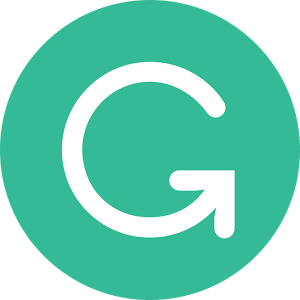
Grammarly is a daily writing assistant app. In the current digital era, we must do many things online. Writing and replying to emails has become part of our daily routine. We always want to make sure our email can deliver the correct message clearly and appear professional. Grammarly is particularly useful in these situations for quick spell and grammar checks. Not only does it check for basic grammar and spelling, but it also checks for clarity and delivery of the writing. Since we must write quite a lot of emails every day, it is not difficult to make some accidental writing mistakes. Therefore, a writing assistant such as Grammarly is ideal.
Pros
- Free version is often sufficient for daily use.
- Can apply as an extension in the web browser.
- Make checking grammar and pronunciation quicker and easier.
Cons
- Some suggestions sometimes do not fit with the context of the piece of writing.
- Spellchecker cannot detect certain medical and other technical terms.
I would recommend to everyone reading this blog, to download Grammarly for day-to-day use. Although I have always been careful with my writing, there often were times that I made silly mistakes. It would have been a lot easier to spot those flaws using the Grammarly detector.
In the past couple of years, artificial intelligence has started blending into our everyday life. One of the examples will be the newly introduced function called Grammarly Go. It uses artificial intelligence to offer an on-demand communication aid to help users develop high-quality writing by understanding our personal voice, setting, and writing purpose. This use of artificial intelligence in the Grammarly service has made proofreading and writing even easier. In combination with the existing functions, is making clear and concise writing more accessible. While tools for improving writing skills and enhancing communication, such as Grammarly Go, can be valuable, it is important to use them ethically and thoughtfully, maintain originality, avoid overreliance, adhere to academic integrity guidelines and be mindful to keep sensitive, personal, and confidential information private.
The ability to present our message appropriately in written language is undoubtedly important. People may have different preferences on the tools they need. Therefore, I would suggest having a look at other similar tools too, Grammarly is my choice.
Reviewer: Emma Yi Kwan Lau
Download links:


SeeingAI
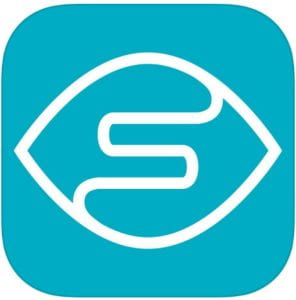
SeeingAI is a free app developed by Microsoft which narrates the scene shown through your camera. It is designed as an aid for visually impaired users, and has capabilities ranging from reading text, giving product information from barcodes, and even identifying how many people are in a room, and how far away they are. It also has functions for identifying colours, narrating the room in front of you, and has recently been updated to allow users to explore photos stored on their phone.
Pros
- Entirely free.
- Scans barcodes and identifies the product.
- Can read packets to give nutritional information.
- Identifies colours, and objects such as doors and furniture.
- Helpful for reading expiry dates and important documents.
- Able to recognise currency.
- Development led by community feedback.
Cons
- Only available on the App Store.
- Can only identify people by faces – not useful if someone has their back to you.
- Not always accurate, sometimes mistakes colours and letters.
- Sometimes reads out numbers like barcodes and copyright information which can take a long time.
- Starts reading text from the beginning again when it gets a clearer picture.
- Not very clear when pointed at an area with a lot of text, such as a bookshelf.
I tested this app out with my partner who has a visual impairment, and we found the most useful feature was the ability to read the text on labels, and in particular expiry dates, as these are often printed very small and are essential for making sure food is safe to eat. Furthermore, being able to distinguish between packets that are very similar helps with things like putting a food delivery away. The app can also read out labels at museums which don’t offer audio tours, making more places accessible without a guide. The narration isn’t always accurate – we were particularly amused when it consistently read ‘unique’ as ‘uniglue’, and the narration of the scene in front of you is very basic – only identifying things such as doors, sofas, and the fact that you’re inside. However, despite these issues, this technology has the potential to aid independence and make more places and activities accessible for those with visual impairments. We are excited to see what new features future updates will bring as AI develops!
Reviewer: Hannah Harrison
Download links:

Chat GPT
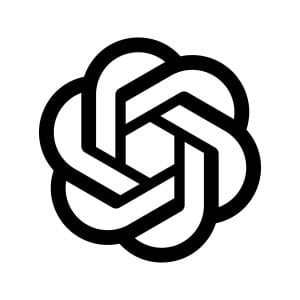
Developed by OpenAI, ChatGPT (GPT-3.5) is a free app and online chatbot tool based on an AI generative language model, capable of producing human-like written responses.
Some of its main features include answering questions or providing explanations, engaging in conversation, content creation, brainstorming ideas, and completing a range of language-related tasks including language translation and summarising texts.
As part of my exam revision and preparation, I used ChatGPT to generate short answer practice exam questions for different topics that were suitable for undergraduate degree level. The questions the chatbot generated were very useful for revision and included many questions I had not previously considered. ChatGPT could also produce the answers and a marking scheme to the questions it had generated, however not all the information aligned with teaching materials, making it essential to check the answers for accuracy and for context. Although checking the answers proved quite time-consuming, it enabled me to reflect upon and develop my research skills and knowledge of the topic.
Pros
- Versatile functionality.
- Rapid access to information at your fingertips.
- Straightforward to use.
- ChatGPT-3.5 is currently free to use both online and via the app, although requires signing in via an OpenAI account or through a Google, Apple or Microsoft account.
- Dictation can be enabled to verbally ask questions.
- Can be used to mitigate language barriers.
- Chat history is synced between devices, allowing you to pick up from where you left off.
- Useful option to search through previous chat history to locate information.
- Simple to share chats with others for collaboration.
- Time-saving custom instructions feature enables you to set preferences for subsequent conversations, reducing the repetition of inputting information.
Cons
- The model has reduced knowledge of information and events after September 2021, compromising information outputs.
- Access to enhanced features, including access to the next iteration of ChatGPT-4, requires a subscription to ChatGPT Plus, currently priced at £19.99/month.
- It is sometimes not possible to use ChatGPT-3.5 during peak times.
- Can produce harmful, incorrect, inaccurate, biased or misleading responses. You need to critically evaluate everything it gives you and make your own decisions.
- Privacy issues: Conversations are stored and may be viewed by AI trainers. Personal and sensitive information should not be disclosed. You can minimise the extend to which this is visible by turning off ‘Chat history & training’ in app settings.
- Chatbot responses depend on the specificity of the user’s inputs and prompts—takes time and practice to develop and refine the skills required for this.
- Requires an internet connection to use the app.
- No text-to-speech option for responses.
- Cannot provide references or sources for the information provided.
ChatGPT is a powerful assistive tool with diverse functionality and exciting capabilities that are still being continuously refined. These capabilities can be applied to aid learning, develop understanding and assist with problem-solving. Although it is time-consuming, checking and verifying the outputs provided by ChatGPT is crucial to ensure the information is correct, accurate, up-to-date and unbiased. Using ChatGPT for academic purposes that are in line with the University’s academic integrity values requires the application of both critical thinking and analytical skills to ensure it is not being inadvertently used as a form of contract cheating. Further information on contract cheating can be found here.
Looking forward, it will be exciting to see what future developments and refinements are made in later iterations of the GPT models!
Reviewer: Samantha Travers-Spencer
Download links:


Plaito – Your Personal AI Tutor
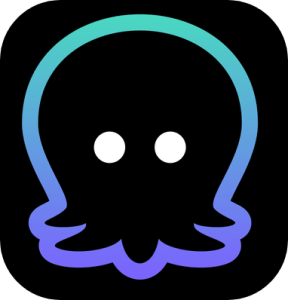
Plaito is a tool which provides one-on-one tutoring and coaching, allowing AI-guided student learning on a step-by-step basis. The tool offers academic assistance in several ways, including short-answer questions, essay writing, summarising and textbook chat.
To get started with Plaito, you must first sign-up and make a Plaito profile. Here, you can personalise the tool by selecting your education level and age. You will then have access to your dashboard which contains the Plaito tools, session board to track what you have been previously working on and a practice streak to track how many days you studied.
The Plaito tools are super simple to use. For example, the summariser tool can be a great way to learn difficult to understand concepts. Simply copy or type in text to the summariser tool, then select whether you want the summary in paragraph or bullet point format. This tool can be a great way to get a personalised description or explanation of a concept that you might be struggling with.
The essay writing tool can similarly be used to generate a more comprehensive piece of work. The tool requires an essay prompt or topic to get started, alongside a desired word count. Plaito then generates an essay based on this, alongside references and the option to make edits. It is to be noted that Plaito is simply a drafting tool, and cannot be solely relied on for accurate content. This is clearly stated on the screen and must be agreed to before an essay is generated. The essay writing tool should not be used to write university essays, however it does offer a good starting point or essay plan!
The homework tool allows users to input specific questions. In return, Plaito offer three help tabs. The first is the hints tab, where Plaito suggests ways that you should approach the question. Next, the explain tab offers some advice on how to best structure your answer. Finally, the solution tab offers an answer to the question. Overall, the homework feature is a great tool for exam practice.
Pros
- Can add friends or ‘study partners’ using a unique sharing link.
- Simple interface which is easy to navigate.
- Track previous work.
Cons
- Plaito is in American English, with no clear way of changing to British English.
- Misuse of the tools is a danger to academic integrity. For example, the university states that submitting AI-generated content as your own work counts as contract cheating. Click the link to learn more about contract cheating and how to avoid it!
Overall, Plaito is a simple to use tool which offers several helpful features. It offers great prompts which can be used to help answer exam style questions, introduce complex topics and generate essay plans. While all information presented on Plaito must be fact checked, following the appropriate references is simple and provides a great starting point to carry out your own research. The university offers a range of advice about AI in research, including guidance on the best ways to appropriately use AI, and its limitations.
Reviewer: Katie Stoker
Download links:


These apps aren’t supported or managed by the University of Bristol. Don’t forget to think about what data you are adding to these apps if you decide to download and use them. Our Online Identity video highlights some of the factors you may want to think about when you are online.



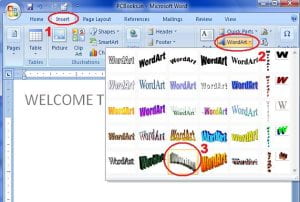

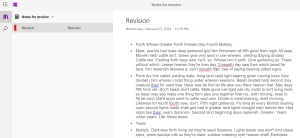

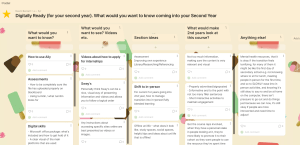


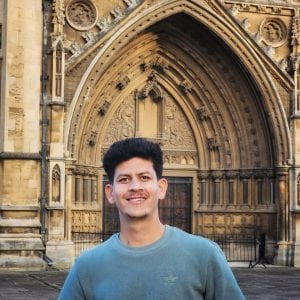
 .
.



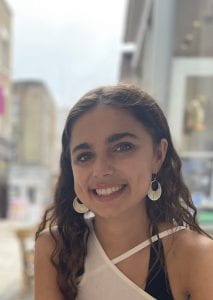


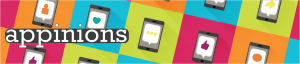



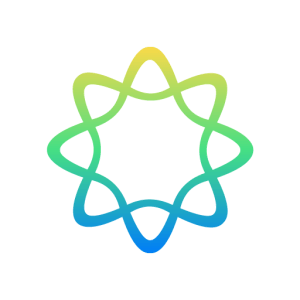



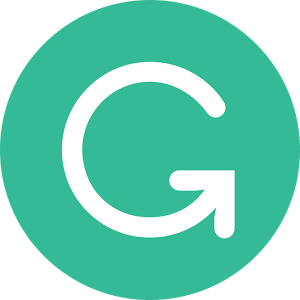
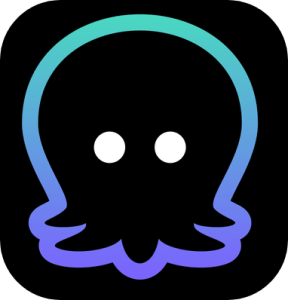
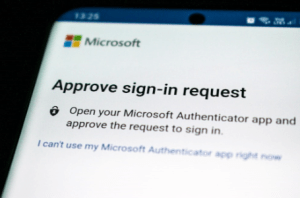


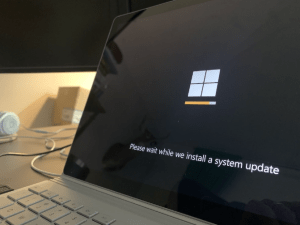


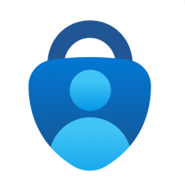
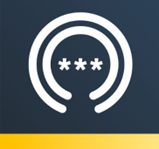 This is a password manager app, designed to store your passwords in a secure location. You can sign in with Apple or Google, or create a new account (I chose to create a new account using my University of Bristol email). The main area of the app is called the “Vault”, which is where your passwords are stored, and you can even choose to store credit cards or bank account details here too.
This is a password manager app, designed to store your passwords in a secure location. You can sign in with Apple or Google, or create a new account (I chose to create a new account using my University of Bristol email). The main area of the app is called the “Vault”, which is where your passwords are stored, and you can even choose to store credit cards or bank account details here too.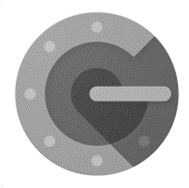 Google Authenticator generated 2-Step Verification codes on your phone for your Google Account to provide an additional layer of security when signing in. With 2-Step Verification, signing into your account will require both your password and a verification code you can generate with this app. Once configured, you can get verification codes without network or cellular connection. Features of Google Authenticator, to name a few, include: automatic setup via a QR code, use across multiple accounts, time-based and counter-based code generation and transfer of accounts between devices through a generated QR code.
Google Authenticator generated 2-Step Verification codes on your phone for your Google Account to provide an additional layer of security when signing in. With 2-Step Verification, signing into your account will require both your password and a verification code you can generate with this app. Once configured, you can get verification codes without network or cellular connection. Features of Google Authenticator, to name a few, include: automatic setup via a QR code, use across multiple accounts, time-based and counter-based code generation and transfer of accounts between devices through a generated QR code.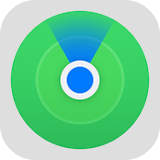


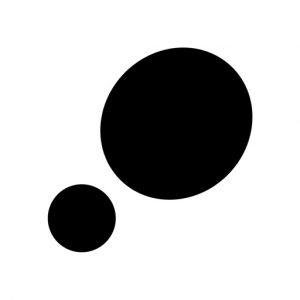 Step is a new travel app based on a public, interactive map where everyone can pin their favourite places of culture, drink, health, shopping, stay, and food. With Step, you create your own profile with your own specific tags of places where you are from and where you mostly visit- this does not limit where you can pin, the map covers the world! By simply searching a place you have visited, you can create a recommendation by pinning this on the map. Scrolling around, you will be able to see so many recommendations around you which really helps to get a feel for the culture and life of the community of the place you are in. Even more so, following your favourite Culture Creators and accounts allows you to see their own personal recommendations. This has been extremely helpful whenever I have been in London visiting friends and we are lost as to where to go- each pin is attached with pictures, the website of the business, opening hours, address, and phone number, with additional comments from users. I have found so many places around me that I would not have taken a second look at if I was using Google or even my own eyes.
Step is a new travel app based on a public, interactive map where everyone can pin their favourite places of culture, drink, health, shopping, stay, and food. With Step, you create your own profile with your own specific tags of places where you are from and where you mostly visit- this does not limit where you can pin, the map covers the world! By simply searching a place you have visited, you can create a recommendation by pinning this on the map. Scrolling around, you will be able to see so many recommendations around you which really helps to get a feel for the culture and life of the community of the place you are in. Even more so, following your favourite Culture Creators and accounts allows you to see their own personal recommendations. This has been extremely helpful whenever I have been in London visiting friends and we are lost as to where to go- each pin is attached with pictures, the website of the business, opening hours, address, and phone number, with additional comments from users. I have found so many places around me that I would not have taken a second look at if I was using Google or even my own eyes.