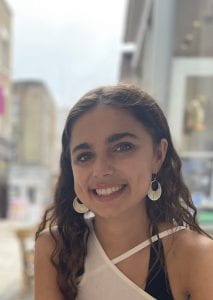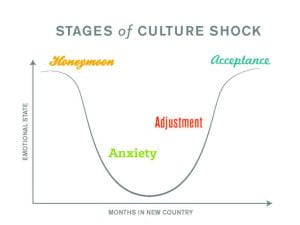We are excited to announce that the DEO have recruited a new group of Student Digital Champions to work with the team for the next year to help us improve students’ digital experience whilst at University. You can find out more about them here. If you’re a student and want to get in touch with them, get in contact with your Course Rep who will be able to put you in touch.
Vaibhav Kumar Singh
Final Year, MSc Management

Tell us something about yourself (interesting or not!)
Hey there! I’m Vaibhav Kumar Singh, currently navigating the vibrant streets of Bristol as a Management student at the University of Bristol. Hailing from a background in Mechanical Engineering, I’ve clocked in some serious hours as a Senior Engineer in the automotive industry, dabbling in design, project management, and everything in between.
Before my UK adventures, I was a Senior Engineer at Bestec Systems in India, I was the maestro of automobile lighting components and interior trims, wielding CAD software like a wizard. I’ve led teams, managed budgets, and even jetted off to Hungary for some international engineering escapades.
When I’m not immersed in the world of management and engineering, you’ll find me on the cricket pitch and Table tennis room. I’m not just about business though; I’ve got a soft spot for Marvel movies, love exploring new places, and can whip up a mean dinner for my friends. Life’s all about the right mix of strategy, fun, and a good cup of coffee! ☕🏏✨
What is your favourite keyboard shortcut?
Alt+Tab (Switches between open application)
What’s your favourite emoji to use in online sessions?
Smile 
Is there a University acronym or term you’ve still never worked out what it means?
Honestly, there are times I feel like universities have their own secret language! One term that’s been a perpetual head-scratcher for me is “PLUS” in Bristol PLUS 2020. I’ve figured out it’s related to some extra-curricular award scheme, but the mystery of what PLUS exactly stands for remains unsolved in my university acronym dictionary. Bristol Plus Award.
What are you most looking forward to being involved with in the Digital Education Office?
One thing I’m really looking forward to is being part of the process that enhances the student experience.
Also I am looking for involvement in Digital Assessment.
Mahanum Rafiq Panjwani
2nd Year, studying Education Studies.

Tell us something about yourself (interesting or not!)
I am currently enrolled in 5 roles including Student Digital Champions.
What is your favourite keyboard shortcut?
Ctrl + S (Save as)
What’s your favourite emoji to use in online sessions?
😊 (smiling face with smiling eyes)
Is there a University acronym or term you’ve still never worked out what it means?
GRE: Graduate Record Examination
What are you most looking forward to being involved with in the Digital Education Office?
I am excited about the opportunities that the Digital Education Office presents, particularly in leveraging the power of AI to enhance teaching and learning experiences. Embracing artificial intelligence can revolutionize educational methodologies, providing personalized learning experiences tailored to individual needs. Through the integration of cutting-edge technologies, we have the potential to elevate the overall quality of education and empower both educators and learners on their educational journeys.
Upendra Shahi
First Year, MSc (Public Policy)
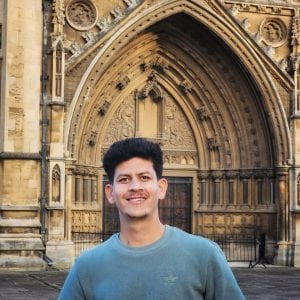
Tell us something about yourself (interesting or not!)
I am interested in politics, government and societal well-being; kind of explains quite a lot why I am pursuing public policy. Another thing is I didn’t know was that almost all British people (at least the ones I have had conversation with) adore Nepal, the country I am from.
What is your favourite keyboard shortcut?
The most important one CTRL+C (copy!)
What’s your favourite emoji to use in online sessions?
😊. The happy face. I guess I use it to express my agreement with a smile most of the time.
Is there a University acronym or term you’ve still never worked out what it means?
Not yet!
What are you most looking forward to being involved with in the Digital Education Office?
I hope to grow professionally and learn more about technology.
Conor Macdonald
3rd Year, studying Philosophy and Economics. Conor has been a Student Digital Champion since January 2023.
 .
.
Tell us something about yourself (interesting or not!)
I can speak Welsh.
What is your favourite keyboard shortcut?
Command + Tab (switches between open apps)
What’s your favourite emoji to use in online sessions?
Probably the humble thumbs up 👍
Is there a University acronym or term you’ve still never worked out what it means?
MOOC (although I’ve now found out it means Massive Open Online Course)
What are you most looking forward to being involved with in the Digital Education Office?
I’m looking forward to encouraging students to use tools which can help them in a personal and academic capacity.
Emma Yi Kwan Lau
4th Year, studying Veterinary Science. Emma has been a Student Digital Champion since January 2023.

Tell us something about yourself (interesting or not!)
Hello! I often get asked by people that what is my favourite animal and I used to can’t pinpoint the exact animal I like the most. But after the last year volunteering in an aquarium, I can confidently tell you that my favourite animal is a porcupine pufferfish, especially the one called Piper in Bristol Aquarium!
What is your favourite keyboard shortcut?
Ctrl+Z. Sometimes I accidentally delete what I have written. However, with this shortcut, I can easily recover the sentence or paragraph I was writing!
What’s your favourite emoji to use in online sessions?
👍 A thumbs up!
Is there a University acronym or term you’ve still never worked out what it means?
Not at the moment but I don’t think I know DEO stands for Digital Education Office until I started working with the team last year!
What are you most looking forward to being involved with in the Digital Education Office?
It is my second year working with the DEO and I am very excited to start again. I really enjoy writing blog posts or guides for students to help improve their digital experiences. This year I particularly want to focus on students as content creators. As my course progresses, I realise how important this skill is and this aspect does not seem to be covered as part of the syllabus so I am hoping to create more blog posts for all of you to help with from your society promotion posts to your presentation for classes/ conferences!
Gen Kawaguchi
3rd Year. Studying Aerospace Engineering. Gen has been a Student Digital Champion since January 2023.

Tell us something about yourself (interesting or not!)
I’m a big fan of aeroplanes!
What is your favourite keyboard shortcut?
Shift+Ctrl+N (create new folder), I often use it to organise files in OneDrive.
What’s your favourite emoji to use in online sessions?
Thumb up 👍
Is there a University acronym or term you’ve still never worked out what it means?
CADE (School of Civil, Aerospace and Design Engineering) There is a new structure in the Faculty of Engineering which means
new acronyms!
What are you most looking forward to being involved with in the Digital Education Office?
Looking forward to working with the teams to implement the students’ feedback on the online learning tools, especially Blackboard!
Laura Kennedy
3rd Year Veterinary Science

Tell us something about yourself (interesting or not!)
My favourite type of dog is the Greyhound (as you can probably tell from my photo)!
Despite their speedy reputations they’re actually quite lazy, and make wonderful companions – I’m always talking about retired racing Greyhounds to anyone who will listen.
What is your favourite keyboard shortcut?
CTRL+F, especially when searching through my (long) lecture notes – I’ve used it so much over the past couple of years that now I find I miss it when I’m reading a physical textbook.
What’s your favourite emoji to use in online sessions?
I’m a big fan of the happy cat emoji 😸
Is there a University acronym or term you’ve still never worked out what it means?
It took me a while to get used to ‘DSE’ – (Directed Self Education) – but now it’s had a name change back to ‘coursework’! (Unhelpfully, DSE also stands for display screen equipment!)
What are you most looking forward to being involved with in the Digital Education Office?
I started my degree in 2021 as a mature student, and having spent a lot of time in work and out of education, I found I needed to adapt to a new style of learning quite quickly, with a lot of the resources being digital/online.
I’m looking forward to using this experience to help other students make the most of all the digital resources on offer, and I love writing and all things creative, so my aim is to incorporate all of these things into my role as a Student Digital Champion!
Nia Burkinshaw,
3rd Year, studying Law. Nia has been a Student Digital Champion since January 2023.

Tell us something about yourself (interesting or not!)
When I’m older, I really want pet goats. Don’t ask me why, I just really like the idea of it 😂
What is your favourite keyboard shortcut?
Ctrl+ Shift + Windows allows you to snip copies of part of your screen, super helpful for quotes on a PowerPoint
What’s your favourite emoji to use in online sessions?
❤️A heart for when I finally understand what is going on.
Is there a University acronym or term you’ve still never worked out what it means?
It took me quite a while to learn what LLB (my course title is LLB law) actually means. Turns out it’s just a bachelors of law, in my defence the actual acronym is short for the Latin ‘Legum Baccalaureus’.
What are you most looking forward to being involved with in the Digital Education Office?
As part of the team last year, I was able to discover the breadth of the work that the digital education office does. This year I would love to continue expanding my skills, getting involved and contributing my ideas in a really broad range of projects.
Olly Dodd
1st Year, History

Tell us something about yourself (interesting or not!)
Petrified of heights – shouldn’t be a problem in the DEO I hope!
What is your favourite keyboard shortcut?
Control + Z. I am indebted to whoever bought this out and I refuse to believe there is a limit on how many times you can use it!
What’s your favourite emoji to use in online sessions?
Has to be the crying face emoji – underrated, basic but effective. Usable in all online calls I’ve been in as well!
Is there a University acronym or term you’ve still never worked out what it means?
Erasmus+ – sounds cool but quite wide as well.
What are you most looking forward to being involved with in the Digital Education Office?
I’m most looking forward to making a noticeable difference to technology through the DEO at the University. It’s basic but it is not only a great experience for me but will hopefully make a positive difference to how students and staff alike interact with technology.
Hannah Webb
2nd year, Geography
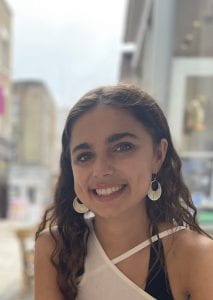
Tell us something about yourself (interesting or not!)
I love to travel, and explore new cultures, cuisines and countries!
What is your favourite keyboard shortcut?
My favourite keyboard shortcut is print screen,to quickly copy across a diagram, or slide, during lectures.
What’s your favourite emoji to use in online sessions?
I love to use the clapping emoji, or the love heart, as it’s simple and shows your support and that you are engaged with the speaker on the call, as it can feel very isolated and like talking in to the abyss when you’re online. The clapping hands is a simple but wholesome way to engage.
Is there a University acronym or term you’ve still never worked out what it means?
Not as of yet!
What are you most looking forward to being involved with in the Digital Education Office?
As someone who is dyslexic, and struggles to quickly process and read through large amounts of text and information, I’m looking forward to being actively involved in communicating and exploring ways to best help the whole student population best use the technology and digital support available to help with the workload. Also, with the increasing prevalence of AI in our everyday lives, it is interesting to see and explore how best to academically use the software to ethically benefit university study.
Samantha Travers-Spencer
3rd Year, studying Veterinary Science. Samantha has been a Student Digital Champion since January 2023.

Tell us something about yourself (interesting or not!)
My favourite animals are donkeys!
What is your favourite keyboard shortcut?
Ctrl/Cmd+F is definitely my new favourite shortcut. (Searching for text within a document).
What’s your favourite emoji to use in online sessions?
Still the classic thumbs up! 👍
Is there a University acronym or term you’ve still never worked out what it means?
You could probably fill an entire blog post with all the University acronyms that I still haven’t worked out!
What are you most looking forward to being involved with in the Digital Education Office?
Like before, I am looking forward to working with a diverse team and continuing to learn new digital skills. This year, I really hope that I can help to develop digital accessibility and inclusivity within the UoB community!
Jodie Tang
2nd Year studying Biochemistry.

Tell us something about yourself (interesting or not!)
I love to send my friends cat memes.
What is your favourite keyboard shortcut?
Ctrl + C 🙂
What’s your favourite emoji to use in online sessions?
A heart ❤️
Is there a University acronym or term you’ve still never worked out what it means?
INF
What are you most looking forward to being involved with in the Digital Education Office?
I’m excited about recording podcasts on digital learning to offer dynamic discussions with students. I am also excited about creating animations to simplify complex concepts to create an inclusive and effective resources.
Useful links
You can find out more about the Student Digital Champions, and see some of the work they have created on the following pages.



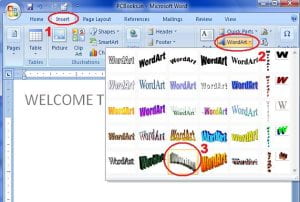

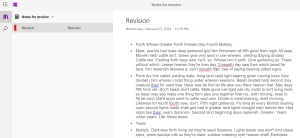

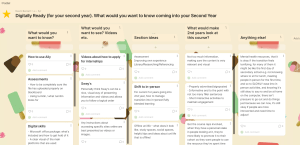


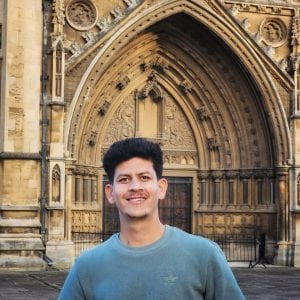
 .
.