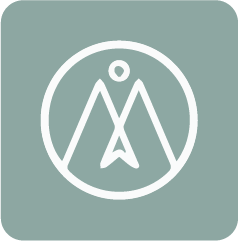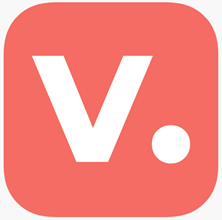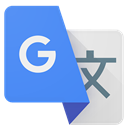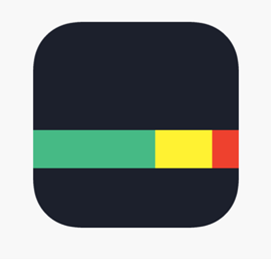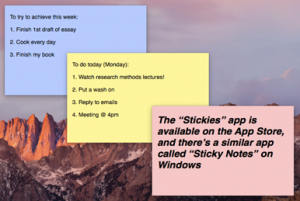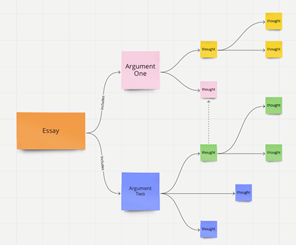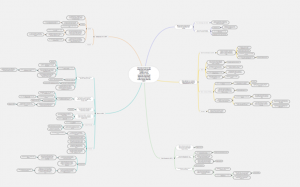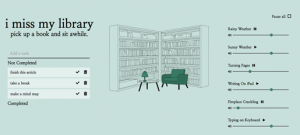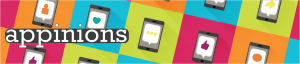
A great app will keep you glued to your device. Whether it’s lifestyle, social media, utility, gaming, productivity or news; apps are an essential part of student life.
Each month we challenge our Student Digital Champions to delve into a new category, delivering fresh perspectives and making proclamations for essential applications. Which features are dumb? What should be at the tip of your thumb?
Written by Georgie Pitts, Kexin Li and Leah Parker: Student Digital Champions.



August 2022- Gaming
The age-old battle for control of the gaming industry has been waged between console and PC. Improvements in mobile technology, 5G networks and AV/VR integration could see mobile gaming closing the gap.
Unlike their rivals, mobile game developers often adopt a freemium business model, where games are available for free (or very little cost) and users are encouraged to make in-game purchases known as microtransactions.
Powernode
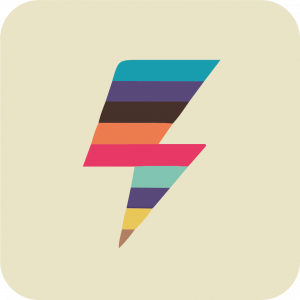
Powernode is a puzzle game which requires you to “combine numbers to create energy sources and feed the network”. Essentially, power stations are numbered, and when numbered nodes pop up, you need to sustain them using these power stations. For example, you can use two “3” power stations to sustain a “6” node.
However, if you connect a power station to multiple nodes, it becomes less efficient, so you need to consider how you’re organising your board!
When you open the app, there are two game play options: Zen or Rush. I believe Zen is a slower version, whilst Rush is more fast-paced (although this isn’t explained).
Pros
- It’s a very aesthetically pleasing game
- It is challenging, which can be a good thing if you enjoy a challenge
- Requires you to multitask and plan ahead
- There is a global leader board, and as its a relatively new game, there are only 2000 people on it, so you could work your way up quite quickly
Cons
- I couldn’t locate the “How to Play” section. Whilst there was a brief introduction, this was not enough to fully teach the game rules, so it was hard to get the hang of it!
- It is challenging, which can also be frustrating if you’re looking for an easy game
- Whilst there are two different modes of game play, there are no levels, so the only way to track progress is using your score
The aesthetic of the game is great. It claims to be very “zen”, and I would agree.
It is not an easy game to get the hang of and was actually quite frustrating at first! However, once you get the hang of the game, it is fun and challenging.
It is definitely a game you could spend hours playing, and I do get better every time I play it. At first I was unsure, but now I would definitely recommend if you like to be challenged, and enjoy focusing on different things at once.
Reviewer: Georgie Pitts
Download links:


Brawl Stars

Brawl Stars is a mobile e-sports game from Supercell. The game is a multiplayer shooter where players battle each other in multiple competitive modes with different goals, from being the last brawler to collecting the most diamonds. Brawl Stars will display many different events as the player’s experience value increases such as Bounty, Gem Grab, Heist, and showdown, Brawl Ball, and Boss Fight. Brawl Stars’ gameplay takes the basic logic of MOBA games and cuts it down to the bare minimum — there’s no equipment, no pre-development time, and mostly you’re just waiting for wave after wave of group battles. The match time of about three minutes is also in line with the characteristics of mobile games. It makes full use of people’s fragmented time. Even if you lose the match, the frustration will become very small because of the short match time.
Pros
- You can team up with friends for game battles
- No advertisement
- The game takes very little time, allowing players to start a game anytime, anywhere
- Compared to other competitive games, the game is low in difficulty and very friendly to newcomers
- The game design and the characters are very cute
Cons
- Communication between teammates is difficult and can only be communicated through emojis
- You need to pay for gems to buy boxes, skins and other things from the shop
- Some players reported bugs in the game
I personally like this game very much, it makes me feel very relaxed and fun. It doesn’t require me to have any game skills, and I can adapt to the game very quickly. I often play this game in groups with my friends, and we discuss strategy or chat together during the game, which makes the game more interesting. My favorite event is the Showdown, its logic is the same as PUBG, which is to get the final victory by shooting the enemy, but this game is very easy to play, and I don’t need to spend a long time to finish a game. Besides, the game’s characters(Brawlers) are very cute that I’m tempted to spend more time in the game to collect them.
Reviewer: Kexin Li
Download links:


Luminosity
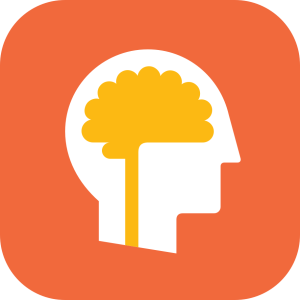 Brain training app aimed to improve your cognitive skills including memory, attention, reasoning, flexibility, processing speed and problem-solving, using a variety of exercises. Lumosity claims it takes research from labs and has converted this into over 50 fun minigame-type exercises, using your performance score form to provide you with feedback on how your mind works.
Brain training app aimed to improve your cognitive skills including memory, attention, reasoning, flexibility, processing speed and problem-solving, using a variety of exercises. Lumosity claims it takes research from labs and has converted this into over 50 fun minigame-type exercises, using your performance score form to provide you with feedback on how your mind works.
Lumosity sets you a daily brain workout, consisting of multiple tasks that aim to improve your performance in one the training modules mentioned. If completed daily, this feature will allow you to track your progress on these exercises over time, providing you with information about your game strengths and weaknesses. Analysis of your game play is used to help understand your cognitive patterns and set up braining training habits, and subsequently used to curate a programme personally tailored to the individual.
Pros
- Basic version is free on iOS and Android
- Easy to navigate around the app
- Unique and fun minigames
Cons
- The free version only allows for three minigames in three training modules each day, meaning you’ll need to upgrade to the paid version to get extra features.
- Insights, including game progress report and game strength profile, remain locked on the free version.
- Subscription only, cannot buy game outright.
Overall, I liked the features of Lumosity and found it quite fun to do the daily fitness workout games and see how I was improving over time. However, with the free version you are fairly limited in what you can do on the app. A lot of the cool features I was excited about, including progress reports and all the games, can only be accessed on the premium version of the app. As such I did the premium free trial, and I would definitely say the premium features make the experience a lot better and more exciting, so the quality of brain training may depend on your subscription. All in all, the free version is still fun and challenging as modules and games are alternated each day, so it is an app I am definitely going to continue using.
Reviewer: Leah Parker
Download links:


Bad North: Jotunn Edition
 Bad North is a strategy game in which you and your troops defend islands, travelling along the map and avoiding defeat.
Bad North is a strategy game in which you and your troops defend islands, travelling along the map and avoiding defeat.
You open the app and begin a campaign (you’re able to have 5 at once on different accounts), choosing your commanders and deciding on an “easy”, “normal” or “hard” option. Then, the game begins and you’re deployed to an island. The enemy approaches on boats, and if you defeat them, you get coins.
Your troops are replenished when the next level begins if they died on the previous island, but if your commanders (and all your troops) die, then it’s game over for that campaign, and you must restart it again from the beginning. However, you can recruit new troops if you win a battle on an island they already live on.
If your troops are low health, you can replenish them in a house on the island, but be careful if there are enemies approaching as you’ll need to fight them.
You can even upgrade your troops with different classes, skills, items and traits. For example, equipping them with bows and arrows and developing that skill until they’re veterans.
Pros
- Option to restart the level midway through or flee if the battle seems lost
- It is very simple to understand the rules
- You can unlock different achievements which is great way to track progress and keeps you engaged
- Easy, medium and hard options for the campaign
- Good variety within the map in terms of islands you defend
- Can have 5 campaigns going on at once
Cons
- It is a bit frustrating that once your commanders die, it is game over and the campaign is lost
- I didn’t realise that the shadow gradually covering the map was Vikings taking over the islands, and accidentally allowed them to take over mine, meaning it was game over
- It is £3.49
I really enjoyed this game. It is different to the puzzle games I normally play, and requires different skills. However, it was really simple to understand the basics, although some elements required trial and error to get right.
I really enjoy the look and feel of the game; it has a minimalist feel which is effective and feels modern. It appears to be a rather simple strategy game that looks easy, but does require you to plan ahead and can be challenging. Like any good game though, you get better every time you play. The little troops are fun and easy to move around, and it’s easy to gather coins to upgrade them as the game goes on.
You’ll need to be good at planning and strategizing, thinking ahead and multitasking!
After beginning on the “normal” mode, I’d probably recommend starting on “easy”, unless you’re accustomed to games like this!
Reviewer: Georgie Pitts
Download links:


Stumble Guys
 Stumble Guys is a knockout game where players can use different methods on different maps to pass levels. This game consists of 32 players competing against each other on random maps, either individually or in teams until a champion is determined. During this process, players need to pay attention to the traps in the level. If you accidentally drop a trap of the level, you will probably be left behind by other players. Each time has three levels and only one player can win the final game. This game is very similar to the current popular game Fall Guys, no matter the game name or the game design, but this is the version of the mobile game, so players can play the game anytime, anywhere. This game is very interesting and challenging, and players need to try repeatedly to get a certain level of winning skills.
Stumble Guys is a knockout game where players can use different methods on different maps to pass levels. This game consists of 32 players competing against each other on random maps, either individually or in teams until a champion is determined. During this process, players need to pay attention to the traps in the level. If you accidentally drop a trap of the level, you will probably be left behind by other players. Each time has three levels and only one player can win the final game. This game is very similar to the current popular game Fall Guys, no matter the game name or the game design, but this is the version of the mobile game, so players can play the game anytime, anywhere. This game is very interesting and challenging, and players need to try repeatedly to get a certain level of winning skills.
Pros
- Players can get skins, gems, and tokens by watching advertisements
- This game is very simple and suitable for all game players
- You can team up with friends to play this game and compete together for the championship
- Each game is short and doesn’t take a lot of time.
- This game takes up a relatively small amount of phone memory, only 512MB
Cons
- The maps will not be updated regularly, so players may get tired of playing a map quickly, resulting in low game stickiness.
- Players are often paired with robots in order to quickly fill rooms or levels
- The lack of changes and new features in this game compared to the Fall Guys has raised questions about plagiarism.
This game was very challenging for me, I played for half a month and only got the final victory once. I need to play a map many times before I get used to the tricks. This game is friendly to Apple users. Fall Guys is a platform battle royal game, available on Steam and can only be downloaded by Windows users. Stumble Guys can be downloaded by both Android and Apple users, so this game satisfies my curiosity about Fall Guys to some extent. However, I’m not very satisfied that you need to watch ads to get extra skins. Players have four chances to watch advertisements for lottery draws every day, but these advertisements take a long time, which worsens my overall impression of the game. In addition, this game will not unlock new maps (like they do in Brawl Stars). I always play the same scene over and over again, which makes me less eager to keep playing.
Reviewer: Kexin Li
Download links:


Elevate
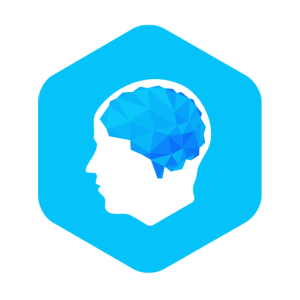 Elevate is a brain training program designed to help you speak more articulately and concisely, improve your writing abilities, increase your reading speed, process written information more quickly, improve your focus while reading and listening, perform day-to-day math equations, and more.
Elevate is a brain training program designed to help you speak more articulately and concisely, improve your writing abilities, increase your reading speed, process written information more quickly, improve your focus while reading and listening, perform day-to-day math equations, and more.
Elevate’s games are supported by research and designed in collaboration with experts. Each day, you are provided with a personalized training program that adjusts over time to maximise your brain training results. Upon completion, you are able to measure your performance on these exercises and compare them across the skill groups.
Pros
- Basic version is free on iOS and Android
- Enjoyable and fun minigames
- Weekly performance reports and content reviews available on free version
Cons
- Need to upgrade to Elevate membership to access all features
- Game play instructions quite vague
Similarly to Lumosity, I really enjoyed my daily workout, as I was able to play a variety of different minigames which were both fun and mentally stimulating. The app was easy to navigate and being able to my own detailed performance report which tracked my progress did motivate me to keep playing each day. The app was very easy to navigate but occasionally game instructions, and games themselves, were a bit vague. Again, like Lumosity, with the free version I was limited to what I could achieve on the app. Despite this however, I will definitely keep using the app as I did find the games challenging and motivating. I would recommend it to anyone looking for subtle ways to improve their reading and writing skills.
Reviewer: Leah Parker
Download links:


These apps aren’t supported or managed by the University of Bristol. Don’t forget to think about what data you are adding to these apps if you decide to download and use them. Our Online Identity video highlights some of the factors you may want to think about when you are online.
Next month: Utility


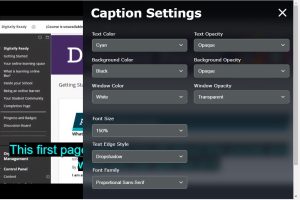

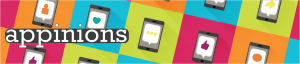


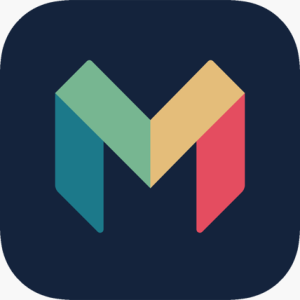


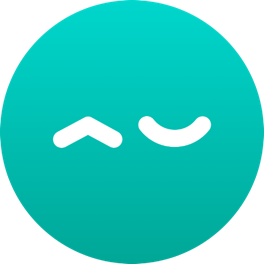






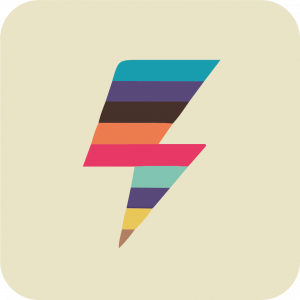

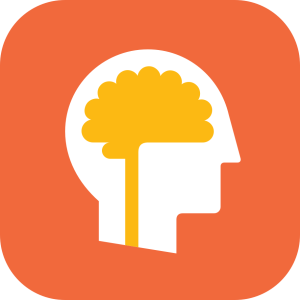 Brain training app aimed to improve your cognitive skills including memory, attention, reasoning, flexibility, processing speed and problem-solving, using a variety of exercises. Lumosity claims it takes research from labs and has converted this into over 50 fun minigame-type exercises, using your performance score form to provide you with feedback on how your mind works.
Brain training app aimed to improve your cognitive skills including memory, attention, reasoning, flexibility, processing speed and problem-solving, using a variety of exercises. Lumosity claims it takes research from labs and has converted this into over 50 fun minigame-type exercises, using your performance score form to provide you with feedback on how your mind works. Bad North is a strategy game in which you and your troops defend islands, travelling along the map and avoiding defeat.
Bad North is a strategy game in which you and your troops defend islands, travelling along the map and avoiding defeat. Stumble Guys is a knockout game where players can use different methods on different maps to pass levels. This game consists of 32 players competing against each other on random maps, either individually or in teams until a champion is determined. During this process, players need to pay attention to the traps in the level. If you accidentally drop a trap of the level, you will probably be left behind by other players. Each time has three levels and only one player can win the final game. This game is very similar to the current popular game Fall Guys, no matter the game name or the game design, but this is the version of the mobile game, so players can play the game anytime, anywhere. This game is very interesting and challenging, and players need to try repeatedly to get a certain level of winning skills.
Stumble Guys is a knockout game where players can use different methods on different maps to pass levels. This game consists of 32 players competing against each other on random maps, either individually or in teams until a champion is determined. During this process, players need to pay attention to the traps in the level. If you accidentally drop a trap of the level, you will probably be left behind by other players. Each time has three levels and only one player can win the final game. This game is very similar to the current popular game Fall Guys, no matter the game name or the game design, but this is the version of the mobile game, so players can play the game anytime, anywhere. This game is very interesting and challenging, and players need to try repeatedly to get a certain level of winning skills.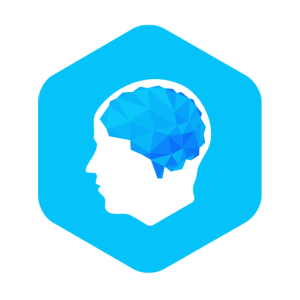 Elevate is a brain training program designed to help you speak more articulately and concisely, improve your writing abilities, increase your reading speed, process written information more quickly, improve your focus while reading and listening, perform day-to-day math equations, and more.
Elevate is a brain training program designed to help you speak more articulately and concisely, improve your writing abilities, increase your reading speed, process written information more quickly, improve your focus while reading and listening, perform day-to-day math equations, and more.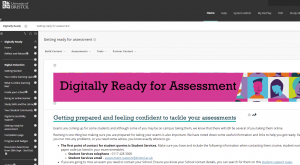
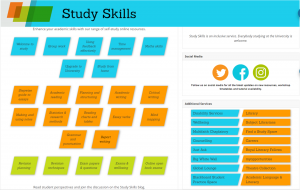
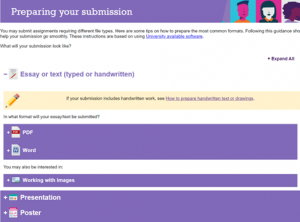

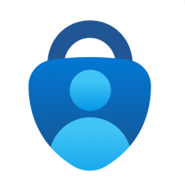
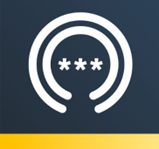 This is a password manager app, designed to store your passwords in a secure location. You can sign in with Apple or Google, or create a new account (I chose to create a new account using my University of Bristol email). The main area of the app is called the “Vault”, which is where your passwords are stored, and you can even choose to store credit cards or bank account details here too.
This is a password manager app, designed to store your passwords in a secure location. You can sign in with Apple or Google, or create a new account (I chose to create a new account using my University of Bristol email). The main area of the app is called the “Vault”, which is where your passwords are stored, and you can even choose to store credit cards or bank account details here too.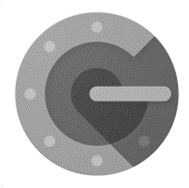 Google Authenticator generated 2-Step Verification codes on your phone for your Google Account to provide an additional layer of security when signing in. With 2-Step Verification, signing into your account will require both your password and a verification code you can generate with this app. Once configured, you can get verification codes without network or cellular connection. Features of Google Authenticator, to name a few, include: automatic setup via a QR code, use across multiple accounts, time-based and counter-based code generation and transfer of accounts between devices through a generated QR code.
Google Authenticator generated 2-Step Verification codes on your phone for your Google Account to provide an additional layer of security when signing in. With 2-Step Verification, signing into your account will require both your password and a verification code you can generate with this app. Once configured, you can get verification codes without network or cellular connection. Features of Google Authenticator, to name a few, include: automatic setup via a QR code, use across multiple accounts, time-based and counter-based code generation and transfer of accounts between devices through a generated QR code.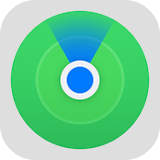
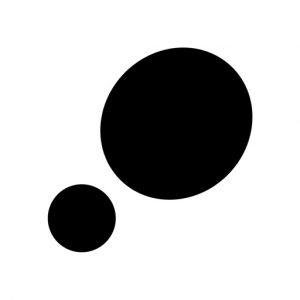 Step is a new travel app based on a public, interactive map where everyone can pin their favourite places of culture, drink, health, shopping, stay, and food. With Step, you create your own profile with your own specific tags of places where you are from and where you mostly visit- this does not limit where you can pin, the map covers the world! By simply searching a place you have visited, you can create a recommendation by pinning this on the map. Scrolling around, you will be able to see so many recommendations around you which really helps to get a feel for the culture and life of the community of the place you are in. Even more so, following your favourite Culture Creators and accounts allows you to see their own personal recommendations. This has been extremely helpful whenever I have been in London visiting friends and we are lost as to where to go- each pin is attached with pictures, the website of the business, opening hours, address, and phone number, with additional comments from users. I have found so many places around me that I would not have taken a second look at if I was using Google or even my own eyes.
Step is a new travel app based on a public, interactive map where everyone can pin their favourite places of culture, drink, health, shopping, stay, and food. With Step, you create your own profile with your own specific tags of places where you are from and where you mostly visit- this does not limit where you can pin, the map covers the world! By simply searching a place you have visited, you can create a recommendation by pinning this on the map. Scrolling around, you will be able to see so many recommendations around you which really helps to get a feel for the culture and life of the community of the place you are in. Even more so, following your favourite Culture Creators and accounts allows you to see their own personal recommendations. This has been extremely helpful whenever I have been in London visiting friends and we are lost as to where to go- each pin is attached with pictures, the website of the business, opening hours, address, and phone number, with additional comments from users. I have found so many places around me that I would not have taken a second look at if I was using Google or even my own eyes.