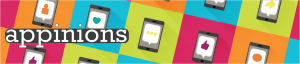
A great app will keep you glued to your device. Whether it’s lifestyle, social media, utility, gaming, productivity or news; apps are an essential part of student life.
Each month we challenge our Student Digital Champions to delve into a new category, delivering fresh perspectives and making proclamations for essential applications. Which features are dumb? What should be at the tip of your thumb?
Written by Polly Davis, Leah Parker, and Kexin Li: Student Digital Champions.



June 2022: Travel
The travel industry has taken a battering over the last few years. Staffing cuts in aviation have led to recent flight cancellations, whilst providing proof of negative covid tests have once again been dashing plans at the last minute. However we intend to spend our well deserved time off, somebody has inevitably found a way to enhance the experience using a mobile app. But are they any good?
Step: Your world
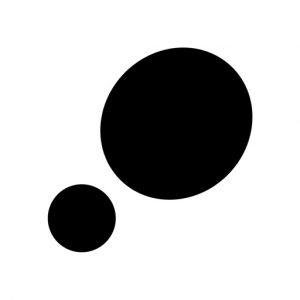 Step is a new travel app based on a public, interactive map where everyone can pin their favourite places of culture, drink, health, shopping, stay, and food. With Step, you create your own profile with your own specific tags of places where you are from and where you mostly visit- this does not limit where you can pin, the map covers the world! By simply searching a place you have visited, you can create a recommendation by pinning this on the map. Scrolling around, you will be able to see so many recommendations around you which really helps to get a feel for the culture and life of the community of the place you are in. Even more so, following your favourite Culture Creators and accounts allows you to see their own personal recommendations. This has been extremely helpful whenever I have been in London visiting friends and we are lost as to where to go- each pin is attached with pictures, the website of the business, opening hours, address, and phone number, with additional comments from users. I have found so many places around me that I would not have taken a second look at if I was using Google or even my own eyes.
Step is a new travel app based on a public, interactive map where everyone can pin their favourite places of culture, drink, health, shopping, stay, and food. With Step, you create your own profile with your own specific tags of places where you are from and where you mostly visit- this does not limit where you can pin, the map covers the world! By simply searching a place you have visited, you can create a recommendation by pinning this on the map. Scrolling around, you will be able to see so many recommendations around you which really helps to get a feel for the culture and life of the community of the place you are in. Even more so, following your favourite Culture Creators and accounts allows you to see their own personal recommendations. This has been extremely helpful whenever I have been in London visiting friends and we are lost as to where to go- each pin is attached with pictures, the website of the business, opening hours, address, and phone number, with additional comments from users. I have found so many places around me that I would not have taken a second look at if I was using Google or even my own eyes.
Pros
- Interactive map with the ability to comment
- Create your own profile
- Follow other creators
- Can add photos
- Can build up a following
Cons
- Relatively new app so pins are fairly limited to popular places
- Cannot specify what type of establishment you are looking for, such as filtering by the nationality of the food
- Pins are not reviewed by any critics, therefore recommendations are subjective
- Not available to download via Google Play
Reviewer: Polly Davis
Download link:

My Travel Tracker
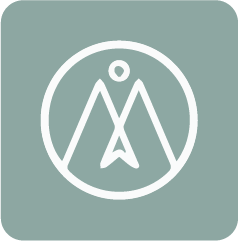
I love travelling, and I have always been tempted to make a travel blog- but I have also always been quite intimidated by that large and scary environment. My Travel Tracker is a way to document your travels into categorised trips that are displayed on your own personal map. Each trip can be pinned with photographs and geolocations and descriptions to give an in-depth feel to your itinerary. These trips can be viewed by others as it is also a social networking app where you can take inspiration from other travellers and interact by commenting, liking posts, and sharing. Like Instagram, there is a community page where you can view recent travel posts from other creators and view their own Bucket Lists. Even more, there is a section where you can post short films of different places around the world- this is especially helpful if you are stuck on what place to travel next to, get a grasp of the environment, or to simply reminisce on your own time there. Some travellers decide to categorise their posts by the best places to eat, drink, visit or stay in an area which can be searched for in the community section if you need guidance when you are visiting an area!
This app creates a safe and friendly community full of creators with the same passions of adventure and curiosity about the world!
Pros
- Can create a profile area with a colour map that highlights the countries you have visited
- You are free to post in whatever format you would like, whether it be a blog, tip list or just pictures
- Can follow other travellers and interact with their posts which will appear on your timeline
Cons
- Not every place in the world has been posted so popular tourist locations have more posts attached with them
- The community page is ordered in terms of popularity of a post or profile
- All communication with other creators is public
Reviewer: Polly Davis
Download link:


Bristol Guide

This app provides a distinctive guide to Bristol, pointing new visitors wanting to explore the city to an exciting array of attractions, or perhaps even helping residents discover new places they were not previously aware of. This app aims to encompass a full Bristolian experience to the user.
This app allows you to locate the nearest attractions and sites around you for you to go and visit. Or, if you prefer, you are able to look at places to visit in a specific category you are interested in. These categories include events and festivals, parks and greenspaces, pubs and bars, and restaurants and sport, to name a few. By pressing on the event you are interested in, it provides a brief overview of the site, including contact and website details if you would like to learn more, and its exact location.
Pros
- Free
- Simple to use
- Range of categories containing a wide variety of sites and events, including popular and lesser known ones.
Cons
- Some categories lack essential information – e.g. the events and festivals tab has no information on the dates and times
- Would be nice to see some reviews of the places shown
- Includes some pictures but would say it definitely needs more!
- Not available to download via Google Play
Overall, I really like the idea of the app! I think it includes a wide range of sites and attractions to visit, which would be useful for not only first-time visitors, but also residents wanting to explore more of the unknown parts of the city. Through using the app, I was able to discover lots of green spaces I did not know existed just right near me which was amazing. However, I would say it’s clear this app needs an update, as there is some information lacking which would be useful, such as dates of festivals and events. I also think more pictures would really benefit the app, as it only contains a single image for each listing, which does not always truly represent the beautiful appearance of these sites. Overall, I do like the app and would definitely recommend it to those living in Bristol over the summer so they can go and explore the city.
Reviewer: Leah Parker
Download link:

Voi
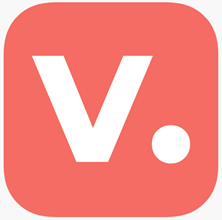
Voi is a new, innovative way of travelling round the city. This app provides a new mode of transport, aiming to cut down our emissions while still getting to places quickly. Voi scooters are bright red, and operate simply through twisting the handle to accelerate, and pressing down bike-like brakes at the front to stop. They are now equipped with indicators as well, which you can use to signal when you are turning left or right.
The way it works is you first download the app, and set up your Voi account on the app by scanning your driver’s license. The app then allows you to find your nearest Voi parking spot, where you can also see the number of Vois available. You simply scan the QR code on the Voi and once you’re ready you can unlock it and begin voing! When you’ve reached your destination, you then park your Voi in the closest parking spot and are asked to take a picture upon completion.
Voi offers regular users the opportunity to buy Voi passes, whether this be just for the day, or a month. There are designated parking spots, discounted parking spots, and also marked slow zones and no Voi zones. Voi scooters also stop working past a certain time and have installed a software aimed to test your reaction skills to promote safe use.
Pros
- Passes are relatively cheap.
- Quite fun way of getting round.
- Especially round Bristol, quite easy to find and locate Voi parking spots.
- The app allows you to locate Voi parking spots and places you can find Vois
- Voi prevents you riding on the pavements, ensuring the safety of pedestrians
Cons
- Have to find a designated parking spot to put your Voi in – If travelling to a new destination it may be difficult to determine where exactly to find these.
- Potentially scary particularly if you are not a licenced driver, or the weather conditions are harsh.
- The Voi may run out of battery in particularly inconvenient locations.
- Only accessible in certain cities.
Overall, I love the idea of Voi as a way of travelling, especially in a busy city such as Bristol, where bringing your cars may not be feasible due to the lack of car park spaces, or if you’re like me and you just can’t drive! I find it particularly useful when the buses may be unreliable or I need to get somewhere quite quickly if I am running late. Yet, I will admit, I have suffered a fair few scary instances with Voi, and so I personally do not use them often unless I am on quiet, residential roads. I would definitely recommend learning your road rules before attempting to ride a Voi, and definitely practice before heading to the main roads. I think with a careful and responsible user, Vois can be quite fun and provide a cost effective way of travelling to places, and not to mention they are much more environmentally friendly than other modes of transport. I would definitely recommend using Vois opposed to a car when you can, but just as with any mode of transport, make sure you do your research before riding them and learn your road rules!
Reviewer: Leah Parker
Download link:


Google Translate
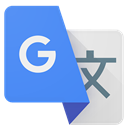
One of the biggest problems you may face while travelling is probably the language barrier. Google Translate will be your best aid for basic daily communication in most countries! Google Translate is a free translation service, which provides instant translation between 133 languages, and supports the translation of words, sentences, and web pages between any two languages. The interface of the app is very concise, with only three pages: Home, Saved, and Settings. In addition to inputting text for translation, you can also directly translate the text in the photo through the camera. For tourists, the instant translation of conversations and the transcription function provide great convenience. You can record your voice directly, and Google Translate will automatically translate it into the target language and read it aloud.
Pros
- All features are free
- The translation speed is fast, and the communication can be translated instantly
- Very simple and convenient to use
Cons
- There may be translation errors leading to misunderstandings, and grammar and structure errors occur frequently
- The choice of languages is limited. “Conversation mode” is available in 71 languages; “Transcription mode” is only available in 10 languages
- Accents may lead to inaccurate voice input
I personally think Google Translate is the most frequently used and helpful app for travellers, and it helped me immensely when I travelled to Turkey last week. When I was communicating with my Turkish host, we used Google Translate the entire time, making our conversation smooth and pleasant. Google Translate solves all the problems related to language barriers to the greatest extent possible with simple functions, which I think is amazing. Although there may be grammatical errors due to machine translation, I think it has no impact on the communication between tourists and local people, so it is a very excellent app for me in general.
Reviewer: Kexin Li
Download link:


App in the Air
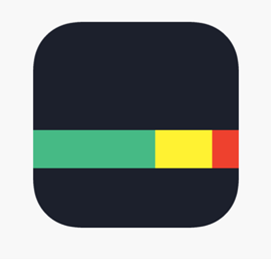
If you have frequent flight needs and are easily troubled by problems such as flight information changes, App in the Air can effectively help with air-related problems to ensure you travel smoothly! The main function of App in the Air is to help you manage your hotel and flight reservation and give timely notifications and relevant information so you can optimize your travel experience. Different from other OTA (online travel agency) apps, App in the Air is more like a personal travel assistant, because you can not only book air tickets and hotels from this app, but also manually import your flight number and hotel reservation, and it will give you all relevant information and suggestions. Beyond that, it acts as a memoir by collecting statistics on all the flights you’ve ever taken and competing on the global leader board. You can also invite your friends and compete on the friend list for flight stats.
Pros
- Convenient and easy to use. The app design is very concise and straightforward
- Helping you record flight statistics and keeping track of your accomplishments during your trips
- You can add your loyalty programmes to track status and bonuses
- Providing very detailed information and tips for travellers
Cons
- There is a fee for membership, and regular users only have a 14-day free trial
- £9.99/year for Basic.
- £29.49/year for Pro.
- £44.99/lifetime
- The functions of this app are not unique, and most of them can be replaced by other free apps
- Users have complained about bugs in the app and incorrect flight information being provided
- Hotel and flight information booked on other platforms require manual input
I personally think this app is more useful for regular travellers, but it is not very attractive to me as a student. It can effectively help travellers to manage all reservations and plan your trip, and its notification function can greatly help you to avoid missed flights and other problems during the trip. However, as far as I am concerned, all this travel information can be found on free platforms, and I do not need to spend extra money to obtain such information. This app can only provide flight information, but not bus or train related information, so the frequency of use for me is very low. Also, all the hotel and flight information I booked from other platforms have to be entered manually rather than displayed automatically, which makes the function of recording travel statistics a little troublesome.
Reviewer: Kexin Li
Download link:


These apps aren’t supported or managed by the University of Bristol. Don’t forget to think about what data you are adding to these apps if you decide to download and use them. Our Online Identity video highlights some of the factors you may want to think about when you are online.
Next month: Security



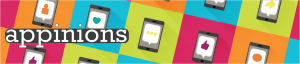


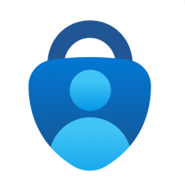


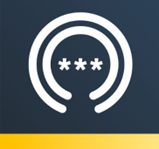 This is a password manager app, designed to store your passwords in a secure location. You can sign in with Apple or Google, or create a new account (I chose to create a new account using my University of Bristol email). The main area of the app is called the “Vault”, which is where your passwords are stored, and you can even choose to store credit cards or bank account details here too.
This is a password manager app, designed to store your passwords in a secure location. You can sign in with Apple or Google, or create a new account (I chose to create a new account using my University of Bristol email). The main area of the app is called the “Vault”, which is where your passwords are stored, and you can even choose to store credit cards or bank account details here too.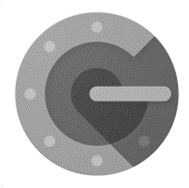 Google Authenticator generated 2-Step Verification codes on your phone for your Google Account to provide an additional layer of security when signing in. With 2-Step Verification, signing into your account will require both your password and a verification code you can generate with this app. Once configured, you can get verification codes without network or cellular connection. Features of Google Authenticator, to name a few, include: automatic setup via a QR code, use across multiple accounts, time-based and counter-based code generation and transfer of accounts between devices through a generated QR code.
Google Authenticator generated 2-Step Verification codes on your phone for your Google Account to provide an additional layer of security when signing in. With 2-Step Verification, signing into your account will require both your password and a verification code you can generate with this app. Once configured, you can get verification codes without network or cellular connection. Features of Google Authenticator, to name a few, include: automatic setup via a QR code, use across multiple accounts, time-based and counter-based code generation and transfer of accounts between devices through a generated QR code.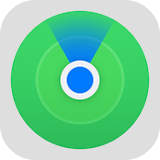

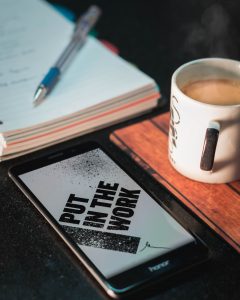




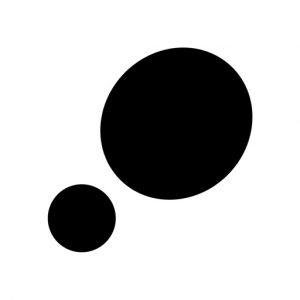 Step is a new travel app based on a public, interactive map where everyone can pin their favourite places of culture, drink, health, shopping, stay, and food. With Step, you create your own profile with your own specific tags of places where you are from and where you mostly visit- this does not limit where you can pin, the map covers the world! By simply searching a place you have visited, you can create a recommendation by pinning this on the map. Scrolling around, you will be able to see so many recommendations around you which really helps to get a feel for the culture and life of the community of the place you are in. Even more so, following your favourite Culture Creators and accounts allows you to see their own personal recommendations. This has been extremely helpful whenever I have been in London visiting friends and we are lost as to where to go- each pin is attached with pictures, the website of the business, opening hours, address, and phone number, with additional comments from users. I have found so many places around me that I would not have taken a second look at if I was using Google or even my own eyes.
Step is a new travel app based on a public, interactive map where everyone can pin their favourite places of culture, drink, health, shopping, stay, and food. With Step, you create your own profile with your own specific tags of places where you are from and where you mostly visit- this does not limit where you can pin, the map covers the world! By simply searching a place you have visited, you can create a recommendation by pinning this on the map. Scrolling around, you will be able to see so many recommendations around you which really helps to get a feel for the culture and life of the community of the place you are in. Even more so, following your favourite Culture Creators and accounts allows you to see their own personal recommendations. This has been extremely helpful whenever I have been in London visiting friends and we are lost as to where to go- each pin is attached with pictures, the website of the business, opening hours, address, and phone number, with additional comments from users. I have found so many places around me that I would not have taken a second look at if I was using Google or even my own eyes.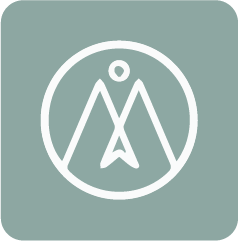

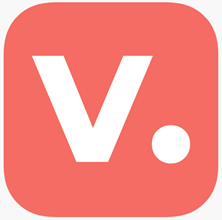
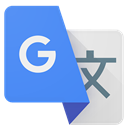
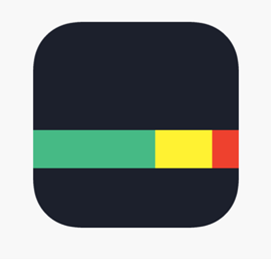



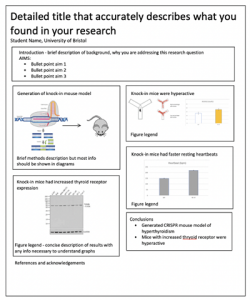
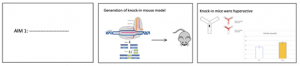
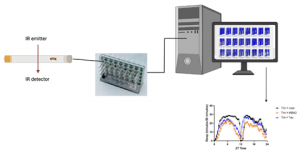





 If you’re anything like me, you cannot study or revise without some form of white noise or relaxing sounds playing in the background- silence becomes too loud! To overcome this, I have had to resort to YouTube where I have searched endlessly to find the perfect rainy playlist that, a) is long enough that I will not have to rewind the recording ; b) does not include advertisements every 15 minutes; c) does not include some random loud clash of thunder. The app Rainy Mood Lite satisfies all of these! Free from the App Store and Google Play, Rainy Mood Lite allows you to continuously listen to your own customisable sound of all rain, thunder, and birds at different degrees using an interactive scale. This application can also be played in the background if you wish to use your device for other purposes. I enjoy how this is a separate app to YouTube as I can sometimes get quite tempted by the promotion of other videos and tabs whilst Rainy Mood remains isolated from any distractions.
If you’re anything like me, you cannot study or revise without some form of white noise or relaxing sounds playing in the background- silence becomes too loud! To overcome this, I have had to resort to YouTube where I have searched endlessly to find the perfect rainy playlist that, a) is long enough that I will not have to rewind the recording ; b) does not include advertisements every 15 minutes; c) does not include some random loud clash of thunder. The app Rainy Mood Lite satisfies all of these! Free from the App Store and Google Play, Rainy Mood Lite allows you to continuously listen to your own customisable sound of all rain, thunder, and birds at different degrees using an interactive scale. This application can also be played in the background if you wish to use your device for other purposes. I enjoy how this is a separate app to YouTube as I can sometimes get quite tempted by the promotion of other videos and tabs whilst Rainy Mood remains isolated from any distractions. Habitica is a unique productivity app that gamifies your tasks using retro RPG elements. By creating an avatar, customising its look and name, you can receive coins and credits for completing more of your tasks which you can separate into ‘Dailies’, ‘To-Do’, and ‘Habits’, that become colour coded once you develop a streak from repeatedly completing your goals. This completion becomes rewarded using a levelling system to see your progress, with coins that can be used in the ‘Shop’ to ‘purchase’ items and gear to use in the game. The customisation of the avatar is relatively inclusive with a range of different skin-tones, hair styles and wheelchairs, adding a more personal connection with the avatar. The app offers you to socialise with other people’s avatars in challenges and quests in a ‘Party’. However, the longer you leave your avatar with uncompleted tasks, the more your avatar’s health will decline- this encourages you to keep track of your goals and return to the app. If you feel like you need a break, you can pop in to the ‘Tavern’ where the game can be paused and there will be no effect upon the health of your avatar.
Habitica is a unique productivity app that gamifies your tasks using retro RPG elements. By creating an avatar, customising its look and name, you can receive coins and credits for completing more of your tasks which you can separate into ‘Dailies’, ‘To-Do’, and ‘Habits’, that become colour coded once you develop a streak from repeatedly completing your goals. This completion becomes rewarded using a levelling system to see your progress, with coins that can be used in the ‘Shop’ to ‘purchase’ items and gear to use in the game. The customisation of the avatar is relatively inclusive with a range of different skin-tones, hair styles and wheelchairs, adding a more personal connection with the avatar. The app offers you to socialise with other people’s avatars in challenges and quests in a ‘Party’. However, the longer you leave your avatar with uncompleted tasks, the more your avatar’s health will decline- this encourages you to keep track of your goals and return to the app. If you feel like you need a break, you can pop in to the ‘Tavern’ where the game can be paused and there will be no effect upon the health of your avatar.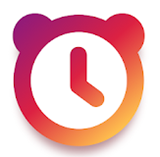
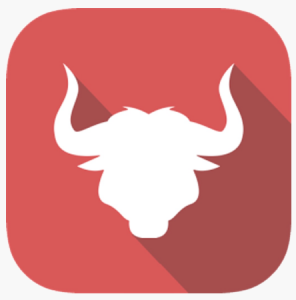
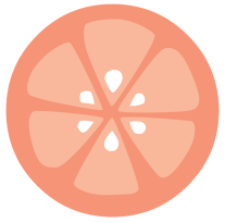 The app is based off the Pomodoro technique which is designed to help you focus on a specific task for a given amount of time.
The app is based off the Pomodoro technique which is designed to help you focus on a specific task for a given amount of time.